Introduction

Welcome to FumeFX, a groundbreaking solution for incredibly realistic and breathtaking effects with fire, smoke and explosion. This unique plug-in is a powerful gaseous fluid dynamics simulator created by industry leaders at Sitni Sati for seamless integration with Autodesk Media & Entertainment’s Maya™ modeling and animation software. Designed for use by visual effects artists, game developers, and visualization professionals who demand the utmost in realism, FumeFX is unrivalled in its ability to capture the nuance and complexity of fluid gas behavior.
The key to the FumeFX difference is that it combines your specific aesthetic vision with real-world physics. FumeFX fire and smoke behave according to the laws of fluid dynamics and react to relevant physical forces, such as temperature and gravity. This means you can produce realistic voxel-based simulations with greater speed and ease than ever before. Furthermore, the combination of a dynamic feature set, intuitive user interface, and open architecture offer the performance and flexibility to enhance virtually any pipeline. Simply put, there is no other combustion effects tool that can compete with physics simulation power in this plug-in.
The reason that FumeFX can accurately simulate the behavior of fire and smoke is because it is based on the laws of fluid dynamics. This means that you can now mimic real combustion without studying physics. Still, in order to understand the basic concepts behind FumeFX, it may help to spend a brief moment to consider the influence of physics on the program’s design.
To begin, fluid gases, such as fire and smoke, do not have a set size or shape. So, in physics, a fluid is generally regarded as a continuum, rather than as a bunch of individual molecules. FumeFX approaches fluid from the same viewpoint; it operates on an adaptive 3D grid of voxels (volumetric pixels), which mimics a continuum of fluid. This grid expands and shrinks with the movement or absence of fluid. Also, in the real world combustion is a combination of fuel, temperature, smoke, and velocity; accordingly these are the same properties that affect your simulation in FumeFX. Their values are defined in each voxel of the FumeFX grid. And, of course, external forces, such as gravity or solid objects, can also be used to influence your effects. These combined parameters will determine how your simulation behaves.
So, for example, smoke is affected by gravity and temperature is affected by buoyancy. The higher the temperature of the smoke, the faster it will rise, depending on buoyancy parameter. And, the denser the smoke is, the faster it will fall, depending on the force of gravity.
Of course, physics aside, FumeFX also includes a wide array of options that allow you control the rendered appearance of your simulation. These include parameters such as colors, opacity, and shadows, all of which allow you to tailor your effect to your aesthetic needs.
The FumeFX Grid
The FumeFX Grid is the heart of the entire FumeFX system. It is the part of FumeFX that manages all of the simulation parameters, where you add objects, particle systems, forces and sources that will participate in the simulation and then calculates and outputs all of the data for final render. It exists as a simple, non-rendering primitive that defines the volume within which the simulation is going to be run.
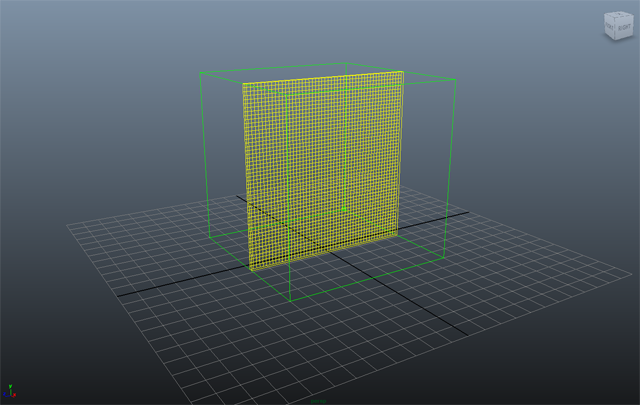
The FumeFX Grid
To learn more about the FumeFX Grid and its controls, click here.
The FumeFX Sources
Where the FumeFX Grid handles all of the heavy lifting once a scene has been set up and is ready for simulation, the system can't do anything without sources to simulate with. Sources in FumeFX define everything from a point of origin for the simulation to begin (the "fire starter"), to more complex collision objects and forces (like Wind and Gravity) that will react with the simulation as it progresses.
Unlike particle based effects which fake smoke and fire behavior, FumeFX uses true physics so that selected objects can spontaneously burst into flame and react to other scene elements without the need for cheats. These sources are the building blocks upon which simulations are built.
In order to associate objects with FumeFX, you create FumeFX sources to make the simulation engine "aware" of the selected objects within the FumeFX Grid volume. These non-rendering nodes have additional parameters associated with them so that users can fine tune how the source will affect the final simulation.
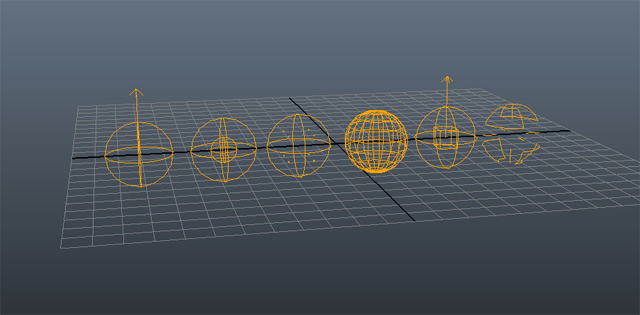
Simple, Object, Particle, Void, FumeFX Source and Effector
To learn more about FumeFX Sources, click here.
The FumeFX Dialog
Once you've set up your FumeFX Grid, and created some sources to drive your simulation, you need a place to coordinate and tweak your simulation parameters. This is where the FumeFX dialog comes into play. This dialog becomes the central hub of activity for the setup and running of your simulations and contains all of the parameters needed to create amazing effects.
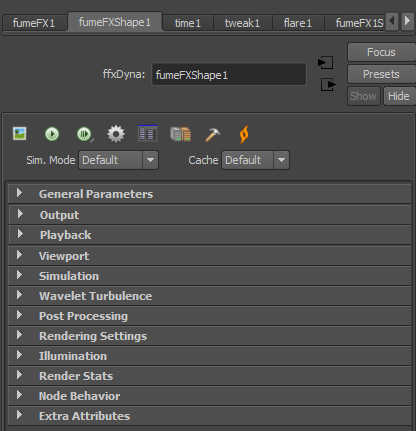
FumeFX Dialog (all rollouts closed)
It is here where you change simulation parameters, create an output path to store the simulation data, change the appearance and density of your smoke and fire effects and much more. When you are ready to test your settings, it is here that you'll launch the FumeFX simulation engine to create the visual effects.
To learn more about the FumeFX dialog, click here.
The Preview Window
Of course, when it comes time to run your simulations (which can take some time when high detail is set), it would be foolish to force users to stop a sim part way through, test render a frame to see if they are getting results they like, then resume the simulation or tweak parameters and restart. This is simply an ineffective workflow that should be avoided, and here is where the Preview Window shines.

Instead of having to wait, the FumeFX Preview window lets you see a quick render of the simulated frames as they calculate. What's more, is that once a simulation has finished, instead of having to tweak parameters (such as color and density) blindly, the FumeFX Preview Window will let you see how your changes will affect the resultant frame. Since the simulation data for the frames in the Preview Window is stored on hard disk, it makes tweaking a very interactive process, which ultimately will speed your workflow and output.
To learn more about the FumeFX Preview Window, click here.