Preferences
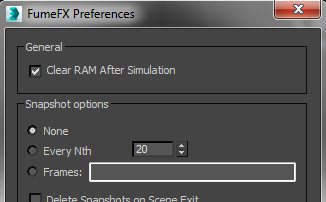
FumeFX Preferences allow you to customize the way in which your system handles each instance of simulation as well as the overall simulation data. The Preference window can be opened via the Preferences Icon in the Modify Panel Toolbar (with the FumeFX Grid selected), or from the Preferences Menu within the FumeFX UI floating dialog.
General
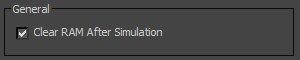
This checkbox options affect the way that FumeFX will use RAM for any simulation. This preference applies to the overall function of the plug-in.
Clear RAM After Simulation - This option is on by default; if de-selected, FumeFX grid data will remain in RAM (computer memory) until you render the scene or run another simulation. The main reason to turn this option off would be in order to save the fluid state in the snapshot file after the simulation has ended. However, when option 'Ability To Stop/Continue is enabled, it will save a .fdc cache for the last frame computed.
Snapshot Options

These options affect the way you manage data from the individual states of a given simulation. These are local parameters, which are saved with each FumeFX instance.
None - If checked, FumeFX will not save any simulation states.
The following options save the state of the simulation at specified frames, under the same name and path as output files, but with a different extension (.fdc). This makes it possible to continue the simulation from those frames (right click on the continue button to see available caches), or use them as starting point for other simulations with the same grid size.
Every Nth frame - This option saves the state of the simulation every N frames, relative to frame 0 on the time slider.
Frames - With this option, you can save simulation states at specific frames. Enter your chosen frame numbers, separated by commas.
Delete Snapshots on Scene Exit - This option will delete all ???Nth frame??? and ???Selected frame??? files when closing the scene or deleting the FumeFX object.
Ability to Stop/Continue - With this option enabled, all necessary data needed for FumeFX to stop and continue a simulation will be saved to disk. This means that once you have stopped your simulation, you can change any parameters and then continue from the frame that you stopped at.
Global Parameters
The preferences in this group define how FumeFX simulation files are handled. These parameters, like 3ds Max preferences, are independent of scene and FumeFX instances.
SL Mode
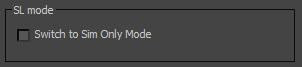
Switch to Sim Only Mode ??? Select this option if you want to switch from full version of FumeFX to SL version. After this option is changed, FumeFX requires 3ds max to be closed and re-opened.
Paths & Logs
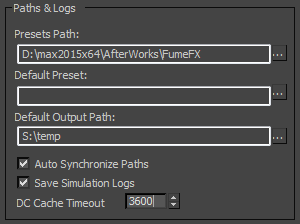
The parameters in this group affect the configuration of output files.
Presets Path - Select path where you want presets to be saved.
Default Preset ??? This option allows user to define a set of default FumeFX parameters.
Default Output Path - Here, the output path and file name will be automatically generated whenever a new FumeFX object is created. Inside the default output path, a directory will be created based on the scene name. Output file names will be generated as ???FumeFX_Object_Name_FrameNumber.fxd.??? If the scene is still untitled, a folder is created with a random file name, such as ???FumeFX24345656.fxd.???
Auto Synchronize Paths - FumeFX handles several paths for various cache types. If you have all the caches stored inside the same folder, then this option might be handy for you. If you change Default Path (Output rollout) it will make all other paths to properly reflect this change.
Save Simulation Logs ??? Select this option is you want FumeFX to save simulation log to a text file.
DC Cache Timeout ??? This value (in seconds) is used only when ???Deferred Caches??? is enabled. If the cache file does not become available during this period, the simulation will be terminated.
Multithreading

Multithreading options define the resources you use during simulation. You can choose whether to Use all available CPU's, or manually set the number of simulation Threads up to the current maximum of 48.
Field3D Compression
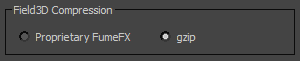
Proprietary FumeFX ??? This compression has a very good compression vs time characteristics. However, other packages will not be able to read it unless they???re using the FumeFX I/O library.
gzip ??? This is the compression that other packages will be able to read. Be prepared for longer simulations due to the low speed of gzip compression.
Email Notification
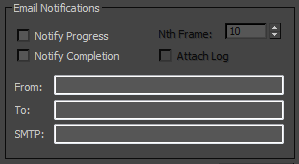
Notify Progress ??? Will send notification emails every Nth frames.
Notify Completion ??? An email will be sent when the simulation is finished. There is an option to attach the simulation log as well.
From/To/SMTP ??? Standard email settings. Please not that there is no option to use SMTP that requires password.