Objects
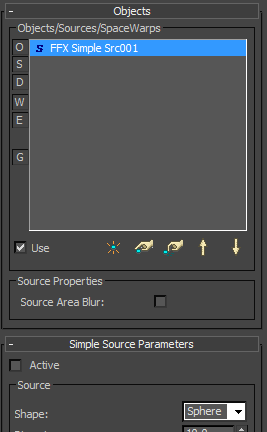
“Filter buttons” on the left side of the list box allows you to exclude certain source types from showing in the list. Also, right click on the list will allow you to sort items by name, by type, or to leave them unsorted. Keep in mind that only when the list if unsorted you will be able to use up/down arrows to rearrange the list.
Sources and objects are applied in the same order as they’re listed. However, Effectors are always applied after sources.
Use – This checkbox determines whether the item(s) will be used for the simulation. Multiple selections are also supported.
 Create – Click this button to easily create any source type in the scene. Source will be automatically added to the FumeFX list.
Create – Click this button to easily create any source type in the scene. Source will be automatically added to the FumeFX list.
 Pick and Remove - Use these buttons to add any of the following: Objects (any geometry that can be converted to a mesh); Sources (Simple Source, Particle Source, or Object Source); Effectors; Render Warps (Modifier-Based and Geometric/Deformable Space Warps) or, Forces (forces that can influence Particle Systems, such as Wind or Vortex). Others like Bomb and Path Follow cannot be used with FumeFX. Once selected, each is shown in the dialog with a descriptive letter to indicate if it is a Source (S), an Object (O), or a Force (W - for Warp).
Pick and Remove - Use these buttons to add any of the following: Objects (any geometry that can be converted to a mesh); Sources (Simple Source, Particle Source, or Object Source); Effectors; Render Warps (Modifier-Based and Geometric/Deformable Space Warps) or, Forces (forces that can influence Particle Systems, such as Wind or Vortex). Others like Bomb and Path Follow cannot be used with FumeFX. Once selected, each is shown in the dialog with a descriptive letter to indicate if it is a Source (S), an Object (O), or a Force (W - for Warp).
To remove any of the entries, simply highlight it and hit the remove icon.
When you select a node within this dialog, you will be presented with an additional rollout to work with depending on the type of node you've chosen. Below is a list of the various types of rollouts you can get when adding Objects and Sources to your simulation.
Standard Object (geometry)
FumeFX Simple Source
FumeFX Object Source
FumeFX Particle Source
FumeFX Gravity Vector - No additional rollout
Space Warps (Render Warps)
AfterBurn 4.1 (and up) Daemons.
Note: It is important to mention that the parameter controls within each of these rollouts within the FumeFX UI are identical to their gizmo counterparts. Therefore, if you select a FumeFX Source within the 3ds Max user interface and go to the Modify Panel, you will see the exact same controls in there as well, just in a different layout.
There are also several filters available;
O- Only geometry objects will be displayed
S – Only sources will be displayed
D - AfterBurn Daemons (for users that have AfterBurn)
W – Space Warps
E – Effectors
G – When enabled, the list box will also display a group name for each object. If you change any value inside the Object Parameters rollout, all other objects in the group will be affected as well.
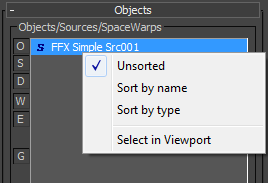
Right click over the item in the list box to open additional menu. Using this menu you can sort items by name or by type. When “Select in Viewport” option is clicked it will automatically select item(s) in the 3ds max viewport and also enable Pin UI mode so that the FumeFX user interface stays opened.