Installation
Requirements
FumeFX has been developed and tested on Windows 7 64-bit and Windows 8 64-bit and Windows 10 64-bit.
Installation
FumeFX ships as the self-extracting package. Once executed, a series of dialogues will guide you through the installation procedure.
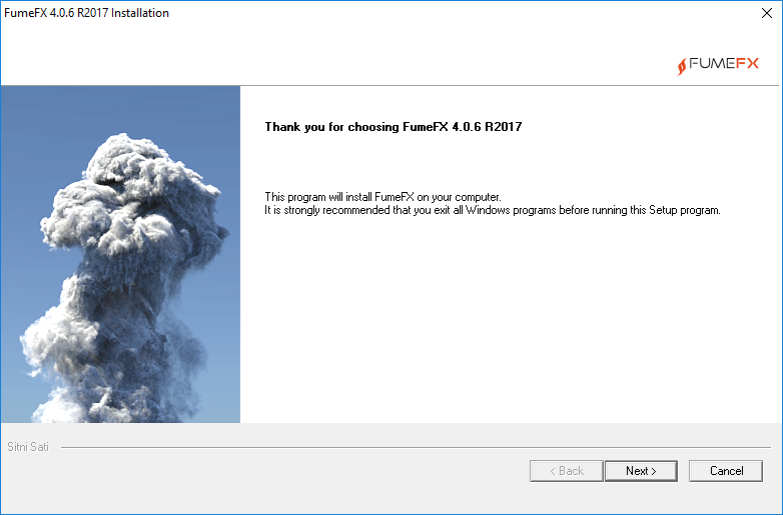
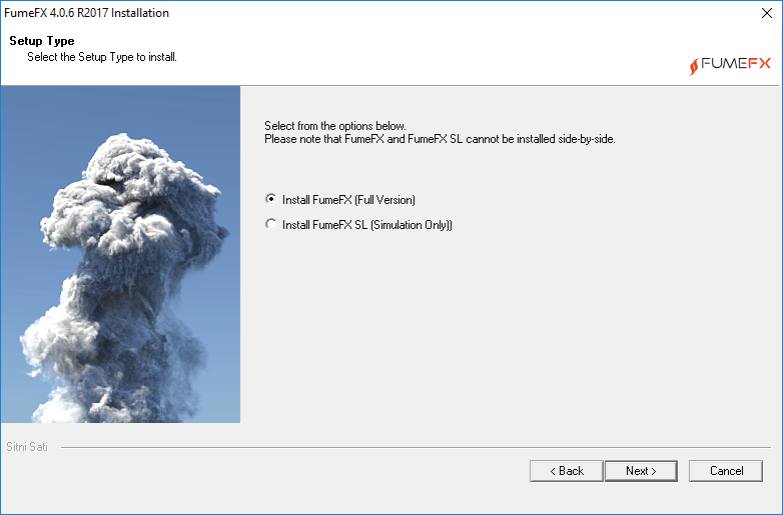
Install FumeFX - This option will install full version of FumeFX.
Install FumeFX SL- This option will install FumeFX SL (Simulation only) which has limited user interface and allows you to run simulations only.
FumeFX SL requires different license from FumeFX.
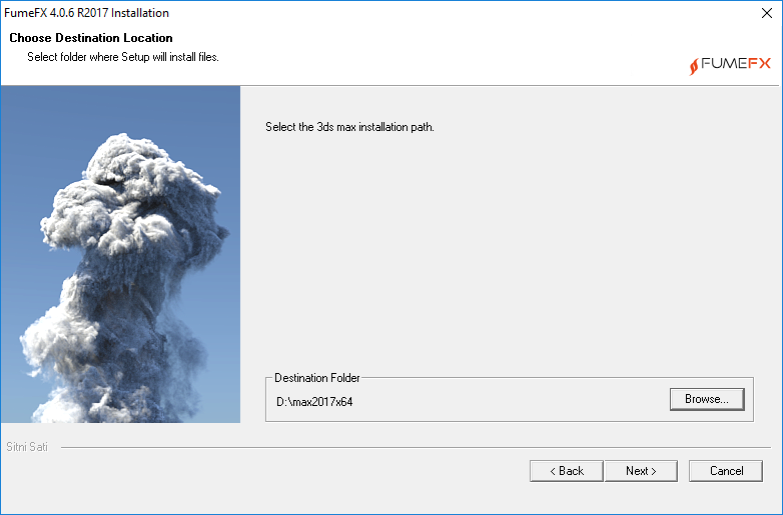
Installer will automatically find the path to the 3ds Max installation and if the 3ds Max location is correct, please do not alter it. After completing the installation, plugins will be in place and AfterFLICS service will be running.
Location of installed files:
[MAX_PATH]\AWUtils.dll
[MAX_PATH\plugins\AfterWorks\Common\VoxelFlow.dll
[MAX_PATH\plugins\AfterWorks\Common\FusionWorks.dlr
[MAX_PATH]\plugins\AfterWorks\FumeFX\FumeFX.dlo
[MAX_PATH]\plugins\AfterWorks\FumeFX\FumeFX_PF.dlo
[MENTAL_RAY_PATH]\shaders\FumeFXmr.dll
[MENTAL_RAY_PATH]\include\AWShaders.mi
[WINDOWS_DRIVE]\Program Files(x86)\AfterFLICS
Once you have installed the plug-in, start 3ds Max and create the FumeFX object. You will be prompted with the authorization dialog.