Terra
The DreamScape Terra module is a complete land generation tool that lets you quickly and effectively draw out any kind of surface or terrain that you can imagine. From steep mountains that have been weathered for millions of years and cliff-lined chasms, to gently rolling hills and dry lake beds, Terra can help you create the kind of terrain you need to make your scenes come to life.

Unlike other Terrain creation tools for 3ds Max, DreamScape's Terra module uses new rendering technology that lets you render very large detailed terrains with a minimum of memory consumption. Since the terrain object is procedural (and not physical geometry) much more detail can be added without sacrificing rendering speed. If you prefer geometry, then you can instruct Terra to render out as real geometry. You have full control.
And when it comes to designing the terrains, it's simply a matter of point and click. You can drag and drop just about any procedural or bitmap map type to act as the underlying height map for your surface, or you can use the built-in painting tools (with full support for pressure sensitive drawing tablets) to draw out your surface so that it meets your needs. Plus, if you're looking for realism, DreamScape Terra also allows the import of several popular land data formats including DEM, SDTS and Terragen files.
Finally, when you've gotten your terrain modelled the way you want it, DreamScape's Terra module also comes with the DreamScape: Terrain, DreamScape: Noise and DreamScape: Composite Map types specifically designed to place materials via specific elevation and/or slope angle, so getting realistic looks for your new terrains will be a much simpler and more intuitive process.
Creating DreamScape Terrains
The DreamScape Terra module exists within the Create command panel, under the dropdown list heading of DreamScape Objects.
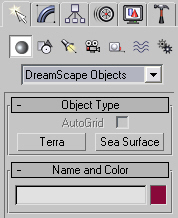
Within this rollout are two options, the first being the Terra primitive. You can click and drag in any viewport (although the Top or Perspective would be most logical) to create the beginning of your terrain. By default, the terrain will be created as a completely flat grid and you will need to add detail to it. This is done through the Terra Editor.
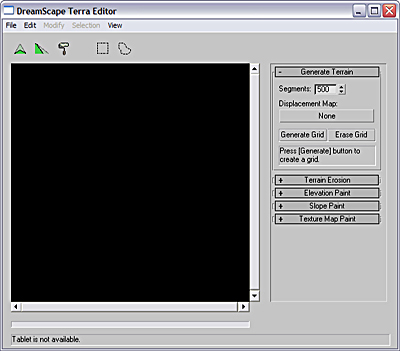
This floating dialog is where you create height fields for your terrains. You might be wondering what a height field is. A height field is a grayscale map that indicates how high a particular point on the Terra grid should be deformed. Pure White areas (RGB: 255, 255, 255) are displaced to the overall height setting, while pure Black areas (RGB: 0, 0, 0) are not deformed at all. All values in between the two are displaced proportionally.
Below is a quick example. The first image is of a painted height field for our terrain as drawn by hand within the Terra Editor.
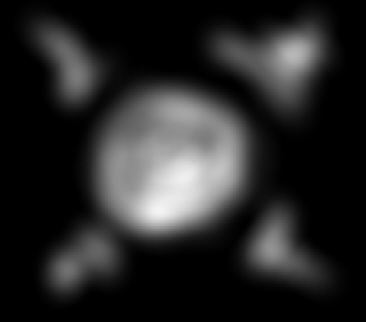
Now when this information is applied to the Terra grid, it shows up like this:
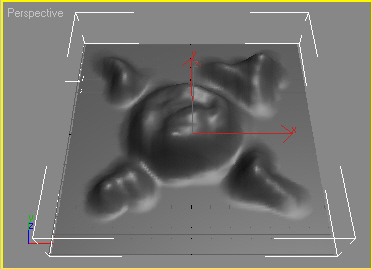
As you can see, the brighter areas on the grayscale map effectively "push" the grid geometry up to create the appearance of a hill. The whiter the area painted, the higher the Terra grid is deformed.
Beyond just painting terrains by hand, you can import real survey data via the DEM and SDTS formats, or you can drag and drop a map from the Material Editor into the Terra Editor as well.
IMPORTANT: Be aware that in order to render your Terra grid out procedurally, you MUST have a DreamScape Sun light type and a DreamScape Sky atmospheric in your scene.
The DreamScape Terra system has one creation rollout and a complete floating editor.