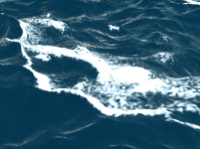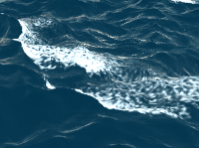Foam
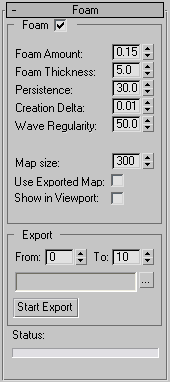
DreamScape is able to calculate and render foam on the ocean waves, which increases the realism of your ocean renderings significantly.
Foam is created on the wave tops based on the vertices' distance from each other (controlled via the Creation delta parameter).
Foam
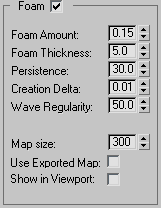
The Foam group of controls handles the generation of Foam on the crests of the Sea Surface waves.
|
|
|
|
Foam Off |
Foam On |
Note: In order for Foam to appear on Sea Surface, it is important that you have a DreamScape Sky entry in your atmospheric effects as well as a Foam map active in the DreamScape: SeaMaterial. Without them, you can still see the foam in the 3ds Max viewports, but you will not see any foam when you render.
Foam - This checkbox activates the Sea Surface's Foam generation system.
Foam Amount - This spinner controls the number of virtual foam 'particles' that are generated per map pixel. Higher values result in more foam being created.
Foam Thickness - This spinner controls the overall thickness or 'opacity' of the foam particles that are created. Higher values produce more opaque foam.
|
|
|
|
Foam Thickness = 8.0 |
Foam Thickness = 1.0 |
Persistence - This parameter represents the foam disappearance over time. This parameter value defines (approximately) the maximum number of frames by which the foam will gradually fade back into the sea. Higher values mean the foam will fade more slowly back into the sea.
Creation Delta - This spinner represents the minimum vertex distance that will cause foam. Better results are achieved when using the Choppy Waves parameter.
Wave Regularity - This parameter determines where foam is created is based on Sea Surface topology. With this parameter it is possible to smooth sea surface and create foam that is more uniformly created along waves crests. Higher values will produce smoother foam that doesn't find all of the nooks and crannies within the Sea Surface, while smaller values place foam more naturally.
|
|
|
|
Wave Regularity = 0.01 |
Wave Regularity = 50.0 |
Map size - This spinner sets the overall aspect of the generated foam maps. By default, it is set to 300 which means that the saved .BMP map files will be 300x300 pixels in size. The bigger this value, the larger the resulting maps will be and the more detail they will carry. The trade-off is that the larger the map size, the longer it will take to generate the maps and the more space they will take up on your hard disk.
Use Exported Map - When this option is checked, the SeaSurface foam generator will read the bitmap files you have previously exported in the Export group of controls. When this is not active and Show in Viewport checkbox is active, all updates within the 3ds Max viewports are done on-the-fly and all displayed foam is also calculated for each frame.
Note: Do not append frame numbers to the base filename manually, as frame numbers will be added automatically.
Show in Viewport - Use this option to display the foam in the viewport. Be aware that displaying the foam on high resolution Sea Surfaces can slow down performance within the viewports dramatically.
Export
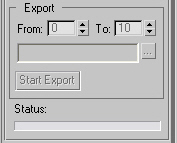
This group of controls is responsible for outputting individual sequential foam bitmap files to a specific location for use when rendering foam animation. Be aware that the foam files are .BMP format and can be modified or tweaked before use in the final animation. So you are free to use a product like combustion or Adobe After Effects to stylize or enhance the black and white images before rendering them within 3ds Max.
From - First frame of the Foam map that will be exported.
To - Last frame of the Foam map that will be exported.
... - Click on this button to choose the folder and the filename of the Foam bitmap series you want to export.
Frame numbers will be automatically appended to the base filename.
Start Export - Click this button to start exporting the foam bitmap(s).