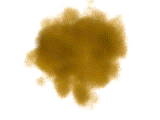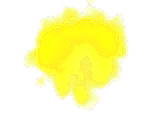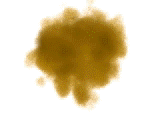Shading
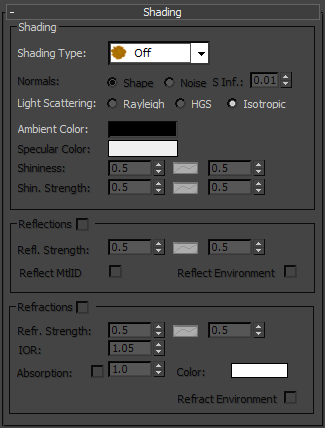
This rollout is where you control all of the shading parameters of your AfterBurn effects.
Parameters like Reflection and Refraction can be used only with HyperSolids rendering Engine enabled.
Shading
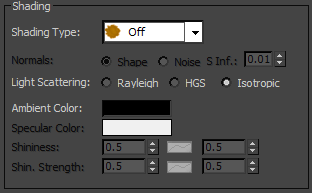
The Shading rollout controls the highlights on the AfterBurn volumetrics as well as how the normals are shaped and how they are colored.
Shading Type - This dropdown menu provides you with three types of volume shading: None, Lambert and Phong.
- None - When this option is selected, the AfterBurn volumetric puffs' normals are not affected by the scene lights.
- Lambert - Lambert shading changes the illumination of the surface based on the angle between the surface normal and the light.
- Phong - Phong shading is similar to Lambert, except that it includes specular highlights (controlled by the Shininess and Shininess strength spinners below).
Normals - These options are activated when the Shading Type is set to either Lambert or Phong. There are two options for normal calculations: Shape and Noise.
- Shape - Shape-based normals are calculated from the Gizmo shape you are using (sphere, box, cylinder, metaball), and thus are smooth on the surface.
- Noise - Noise-based normals are the normals of the selected Noise function rendered from the Noise Shape rollout below. Whichever noise function is selected is generated within the AfterBurn atmospheric.
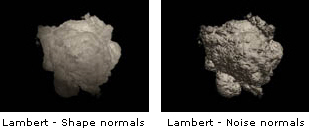
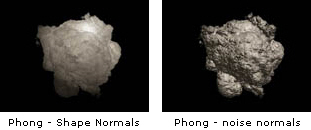
Light Scattering - Light Scattering is calculated as a modification of AfterBurn volumetric puff's illumination based on an angle between the incident of light at the sampling point, and the 3ds Max Camera direction. There are three options to choose from: Rayleigh, HGS and Isotropic. The following AVIs illustrate how the light interacts with the volumetric puffs within each AfterBurn effect.
|
|
|
|
|
Rayleigh |
HGS |
Isotropic |
S Inf. - The Shape Influence spinner is used to mix between the Noise normal and the Shape normal. A value of 1.0 causes the normals to be completely Shape based, while a value of 0.0 causes the normals to be completely Noise based. All values in between blend between the two normals types.
Ambient Color - The ambient color swatch adjusts the ambient light contribution to an AfterBurn volumetric effect.
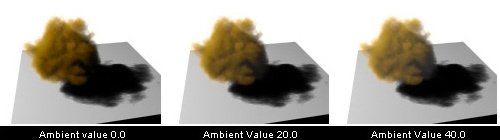
Specular Color - The specular color swatch is only active when the Shading Type is set to Phong, and it controls the specular color. The Specular color is the color of the highlight on a shiny object.
Shininess - When the Shading Type is set to Phong, the shininess spinner becomes active and controls the size of the specular area on the AfterBurn volumetric puffs. This value can be animated over time via an AFC control.
Shininess Strength - When the Shading Type is set to Phong, the shininess strength spinner affects the overall intensity of the shininess applied to the AfterBurn volumetric puffs. This value can be animated over time via an AFC control.
Reflections
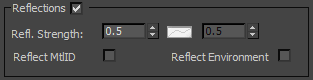
This group of controls is only available for shaded HyperSolids and determines how reflective the volumetric effects are.
Reflections- When enabled, other objects from the scene become visible in reflections within the AfterBurn HyperSolids.
Refl. Strength - This spinner controls the reflectivity of HyperSolids. A value of 0.0 is no reflectivity while a value of 1.0 represents full reflectivity. This value can be animated over time via an AFC control.
Reflect MtlID - When an object is visible in the Volumetric HyperSolids surface reflection it can leave its Material ID "imprinted" on the surface. This is useful if you want to apply 3ds Max Video Post Effects or Render Effects to specific Material IDs within the scene.
Reflect Environment - With this option enabled, the AfterBurn effect can reflect the Environment Map or Color if one is present in the scene. [???Note: if the Env. Color is black, does it make a difference here?]
Refraction
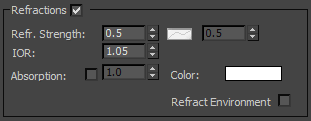
This group of controls is only available for shaded HyperSolids and determines how refractive the volumetric effects are.
Refractions- When enabled, other objects from the scene become visible in refraction within the AfterBurn HyperSolids.
Refr. Strength - This spinner controls the refraction amount of HyperSolids. A value of 0.0 is no refractivity while a value of 1.0 represents full refractivity. This value can be animated over time via an AFC control. Also be aware that when you start working with reflection and refraction with AfterBurn, once you've achieved the look you're after, you'll most likely want to turn on the Anti-aliasing switch in the AfterBurn Manager rollout to clean up the rendered edges within the HyperSolids.
Absorption- Using this option, HyperSolids can attenuate the light passing through the medium. The higher the value, the more the selected absorption color attenuates the refraction effect.
Absorption - This color swatch represents the absorption color visible in the effect.
IOR - Index of refraction. Higher IOR values produce more distorted rays. The IOR of glass is around 1.6; the IOR of water is 1.333.
Refract Environment: With this option enabled, the AfterBurn effect can refract the Environment Map or Color if one is used.
Refract Environment- When enabled, this checkbox instructs the AfterBurn HyperSolids to calculate the environment in it's refraction solution.