voxel to spline

This node will advect each particle along the velocity field and generate splines. \
Splines can be rendered directly as Arnold curves or user can convert them into a geometry by \
using a Spline to Mesh node..
[Inputs]
#Particle Stream - This pin requires a particle stream to be connected for Trail, Neighbours and Cluster types.
Enabled - Enable or disable node evaluation.
Grid - Select available grid from the list. Any voxel simulation requires at least one of the nodes - FumeFX Simulation Ref, Load Grid or Initialize Grid node.
Properties
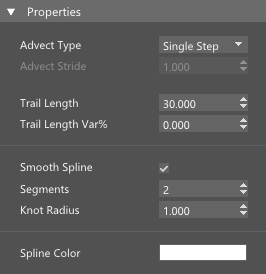
Advect Type - This option lets user to choose how particles are going to be advected along the velocity field. There are four available options:
- Single Step - Particles will be advected frame by frame.
- Sub Steps - Particles are advected according to the Advect Stride value. This option is useful where there are high velocities inside the grid.
Advect Stride - Defines the maximum advection step stride. Value of 1.0 means that advection stride will be no greater than grid spacing.
Trail Length - This value defines trail length in frames.
Trail Length Var% - Per particle trail length variation..
Smooth Spline - This will create a smooth spline instead of linear.
Segments - Refinement steps for the smooth spline.
Knot Radius - Knot radius is used later during the spline shape meshing.
Spline Color - Defines a color for each spline. This color can be used from within Arnold shaders by using the User Data RGB Arnold Map and setting fxp_color for Attribute. Also make sure to enable Color export from the NodeWorks menu.
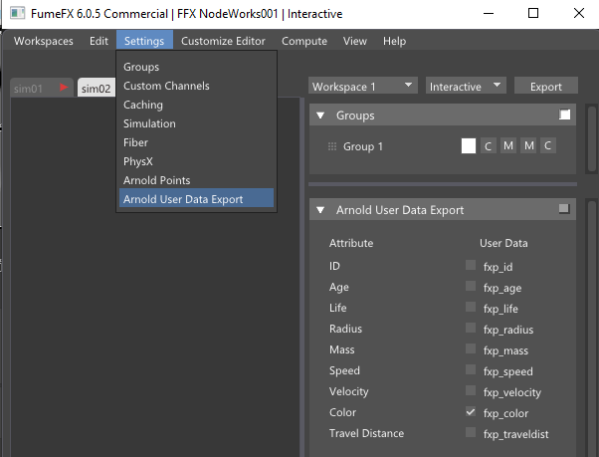
Display

Enable Display - Enable spline disply.
Display Reduce - Reduce the number of linear knots to display.
Show Knots - Display spline knots.
Knot Color - Set knot color for display.
Show Radius - Display knot radius.