particle shape
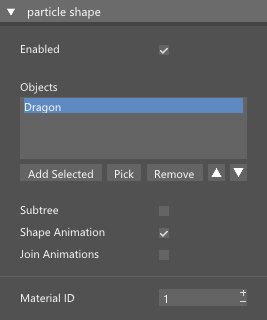
This node assigns scene geometry to particle shape, but you can also define various animations. Animation can be further controlled with the shape animation node.
[Inputs]
#Particle Stream - This pin requires a particle stream to be connected.
Enabled - Enable or disable node evaluation.
Objects - List of objects that you want to use as particle shapes. If there are multiple objects in the list they will be randomly assigned to particles. Double click on object name to remove it from the list or use Remove button. You can select multiple objects.
#Object Index - By using the object index pin you can control which object will be applied as a shape to specific particle.
Subtree - When enabled, the picked object is treated as a root node and all child nodes and their geometry are added to the particle shape.
Shape Animation - When enabled, you can define various animations that are already present in the object.
Join Animation - Usually there will be one object will different animation. However, if different animations are distributed between various objects, enabling this option will let the system import all objects and animations as one object with different animations.
Material ID - Lets you can assign Material ID to all the shapes.
Animation
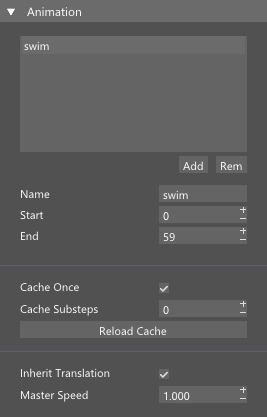
Press Add to create new animation sequence and change parameters. Each sequence has its own set of parameters.
Name - Enter the animation name.
Start - 3ds max frame of the animation start. This is the frame where your object`s animation starts.
End- 3ds max frame of the animation end. This is the frame where your object`s animation ends.
Cache Once - Shape animation will be cached only once when the simulation runs for the first time. Any subsequent cache changes or modifications will have no effect.
Cache Substeps - All shape animations are cached. If the playback speed if lower than 1.0 you will need to add cache sub steps in order to maintain smooth animation.
Reload Cache - Shape animation will be recalculated and re-cached.
Inherit Translation - Generally, object should not be translated during the animation cycle as you will use particle to move the animated shape around the scene. However, your character might jump upwards and you want to capture that jump as well. In that case enable the Inherit Transform checkbox.
Master Speed - This is animation playback speed.
Note: .When using the Shape Animation option user must use Shape Animation node that will be responsible for animation playback and control.
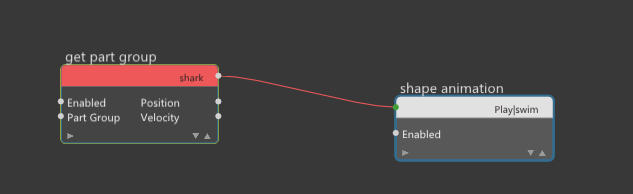
Shape Animation node must be connected to the Get Part Group node so that it`s evaluated on each frame and update animation cycle.
Adjust Pivot
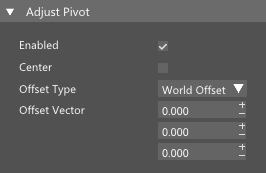
Enabled - Enable pivot adjustment.
Center - Pivot point will become a centroid based on all mesh faces.
Offset Type - User can offset pivot point by a vector that can be in world or local coordinates.
Offset Vector - User defined vector offset.