particle advect
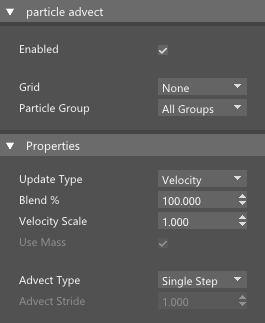
This node will advect particles along the voxel grid velocities. For faster advection use can advect whole particle group at once.
[Inputs]
#Particle Stream - You can connect particles to this pin. However, advection will be much faster if whole particle group is advected at once by selecting the Particle Group.
Enabled - Enable or disable node evaluation.
Grid - Select available grid from the list. Any voxel simulation requires at least one of the nodes - FumeFX Simulation Ref or Initialize Grid node.
Particle Group - Select particle group for advection. This method is significantly faster than advecting particle by particle.
Update Type - There are several methods to move particle based on voxel grid velocities.
- Velocity : particle velocity will be replaced by the velocity from the grid.
- Force : velocity from the grid will be used as a force to accelerate particle in velocity direction.
- Position : particle position will be updated based on the grid velocity. This method conserves particle velocity.
Blend% - Using values lower than 100% will allow particles to keep their initial motion to some extent. At value of 100% particles will strictly follow grid velocities.
Velocity Scale - This value affects the rate at which particles will be advected.
Use Mass- Enable this option if you want grid force to equally accelerate particle with different masses.
Advect Type - Particle can be advected by using two different methods.
- Single Step : particle will be advected along the grid in one single step.
- Sub Steps : particle will be advected in multiple steps which similar to FumeFX Default and Conservative advections.
Advect Stride - Particle advection stride. This value is relative to the grid spacing where value of 1.0 means that advection stride is the same as grid spacing.
Loading
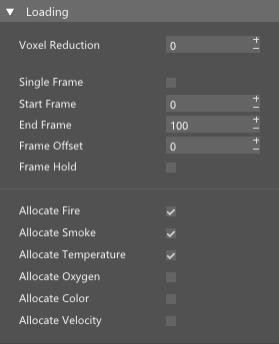
Voxel Reduction - This allows user to reduce the number of voxels that will be loaded.
Single Frame - Enable this option if you want grid to be loaded only for current frame. For example - if your 3ds max time slider is on frame 50 and node parameter is changed, it will trigger simulation recalculation for the whole simulation range up to the frame 50. Enabling this option will load cache only when simulation reaches the current time slider frame (frame 50 in this example).
Start Frame - Cache(s) won`t be loaded before this frame.
End Frame - Cache(s) won`t be leaded after this frame.
Frame Offset - Used to offset the loaded caches from the 3ds max frame.
Frame Hold - The last loaded cache won`t be deleted if the cache file is missing or after the End Frame.
Allocate - Enable this option to allocate memory for a specified channel which will allow the node to load it. In the case that the channel is allocated but not present in the voxel cache, you will still be able to write to that channel. This is useful if you simulate fire and smoke and you want to add color channel based on distance from an object for example.