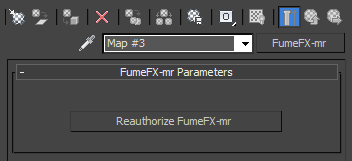mental ray
FumeFX supports rendering with mental ray renderer. Only the Standard Shader is supported with FumeFX versions 2.x +.
After you install FumeFX, you will be able to use mental ray only to render locally. For network rendering, additional licenses must be purchased from the Sitni Sati online store (www.afterworks.com).
To be able to properly render FumeFX with objects in the scene, you have to enable the "Use Autovolume" option that is located in Rendering Algorithms rollout of mental ray.

Mental ray issues
|
|
If you`re getting rendering artifacts when two or more grids overlap (see image), you`ll need to uncheck the "Separate Alpha" option inside FumeFX. With this option unchecked it is more likely that you will end up with much more transparent alpha channel. To compensate, you will have to decrease Color Multiplier (or color value in HSV color picker) and increase Opacity.
|
|
|
When many grids overlap and their container side(s) are at the exact same coordinate, rendering errors can appear. To fix that problem you need to move FumeFX container a slight amount, usually along Z axis.
|
Render Warps will not work with mental ray - you will need to "bake" them with Post Processing.
mental ray Network Render License Authorization.
This procedure requires that you have already purchased network rendering licenses.
Open the material editor, select Show->Incompatible, so you can see mental ray shaders even if you have 3ds max Scanline renderer selected. Select FumeFX-mr.
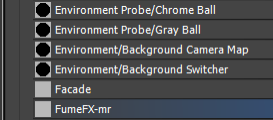
Click on Reauthorize button and AfterFLICS dialog will show up. To authorize licenses, please follow instructions as described in c:\Program Files\AFLICS\Help