load grid
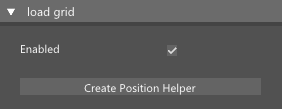
This node will load the voxel grid from the disk. FumeFX .fxd format is support as well as .vdb and .f3d formats.
[Inputs]
Enabled - Enable or disable node evaluation.
Create Position Helper – Voxel Grids are components within the NodeWorks editor, distinct from 3ds Max objects. Consequently, they cannot be directly selected or positioned. By clicking this button, NodeWorks will generate a position helper and an Object Info node, simplifying the process of placing the voxel grid precisely where you desire.
Grid Cache
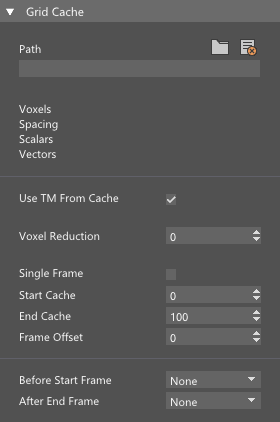
Path - Select the path to caches.
Use TM From Cache - Enable this option if you want grid to be located at exactly the same spot where it was during the simulation and caching..
Voxel Reduction - Increate this value to load caches at reduced resolution.
Single Frame - Enable this option if you want grid to be loaded only for current frame. For example - if your 3ds max time slider is on frame 50 and node parameter is changed, it will trigger simulation recalculation for the whole simulation range up to the frame 50. Enabling this option will load cache only when simulation reaches the current time slider frame (frame 50 in this example)..
Start Cache- Specify which cache frame will be loaded at 3ds max frame 0.
End Cache - Specify the last cache frame to load..
Frame Offset - Set 3ds max frame at which to load cache frame defined with Start Cache.
Before Start Frame - Choose what happens when the system tries to load cache before the Time Start.
After End Frame - Choose what happens when the system tries to load cache after the Time End.
Adaptive Grid

Adaptive Grid – Enable this option if you plan to alter the loaded grid content after the last cache file has been loaded.
Use TM From Cache - Enable this option if you want grid to be located at exactly the same spot where it was during the simulation and caching..
Allow Shrink - Most of the time you will want grid to shrink and to occupy minimum required space for the simulation. However, if grid expands and shrinks during the simulation it will also delete velocity field which is very important to achieve natural rolling motion.
Extra Padding - Allowing velocity field to develop throughout the grid volume is of utmost importance for creating naturally moving fluid. When adaptive grid sensitivity is set to fields (smoke, fire...) adaptive grid will be created very tightly around smoke or any other field. Use this option to add extra voxels around the fields so that velocities can develop more naturally.
Sensitivity Type – This node allows you to choose between different modes that will allow it to adjust grid size based on values near to the adaptive grid boundary.
Include Pressure - Enable this option if you want grid to expand based on pressure from the burning process and additional pressure introduced from sources.
Field Threshold - This parameter defines boundary sensitivity to smoke, fuel, fire and temperature. Larger number will generate tighter adaptive grid. If there is a source that doesn`t emit any matter and just produces velocities, use sensitivity by Velocity + Fields to be able to enlarge the grid.
Velocity Threshold - When Adaptive option is enabled and Sensitivity is set to Velocity + Fields, this parameter will define boundary sensitivity to velocity magnitude. Larger number will generate tighter adaptive grid. A good starting value would be grid Spacing area divided by a factor of 10.
Fields
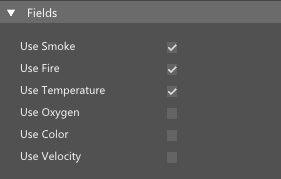
Use <Channel> - Specify which channel you want to load and allocate. If selected, <Channel> will be allocated even if it`s not present in the cache.
3rd Party VDB/F3D

Spacing - Define the grid spacing of the grid.
<Channel> - Enter the channel name as written in the cache file.
[Outputs]
Grid - Outputs the grid that you can use with other nodes.
Voxel - This output will go through all the voxels in the grid and output one by one that you can connect to other nodes
Position - Position of each voxel that is set to the Voxel output pin.
<Channel> - Each channel will output the voxel value if the channel is present.
Convert Vels – Enable this option to convert velocities from units/second to units/frame.
Automatic Assignment – Enable this option if you want the Load Grid node to automatically assign .vdb channels to NodeWorks grid channels.
Y Up Axis – Some vdb caches might have the Y axis as the Up axis, so enable this option to automatically rotate the grid data.