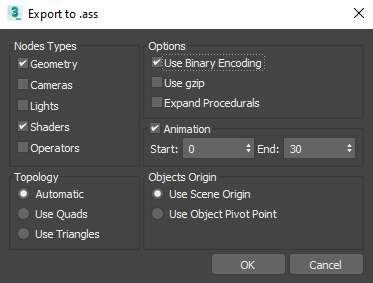arnold procedural shape

Use this node to set Arnold procedural as particle shape. This is very similar to using proxy objects you might have encountered in other tools. At this point procedural geometry cannot be displayed in 3ds max viewport, but it will be visible inside the Arnold RenderView.
[Inputs]
#Particle Stream - This pin requires a particle stream to be connected.
Enabled - Enable or disable node evaluation.
Path - Select the location and file name of the .ass procedural you want to load.
 - Allows you to select .ass file to be used.
- Allows you to select .ass file to be used.
Left click to open the file browser window.
Right click on the folder icon to open the following menu.
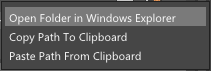
Animation
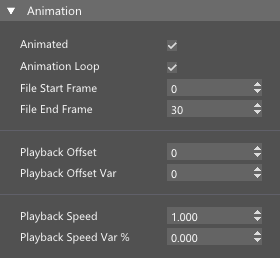
Animated - Enable this option if procedural contains animation that you want to use. File format for animation should contain four digits representing frame before the file extension (arnoldProcXXXX.ass for example).
Animation Loop - Enable this option if you want animation to loop.
File Start Frame - This is first frame of the .ass file to load. If animation starts with frame 123 for example (arnoldProc0123.ass) you would enter 123.
File End Frame - This is last frame of the .ass file to load. If animation ends with frame 234 for example (arnoldProc0245.ass) you would enter 245.
Playback Offset - Offsets the animation playback start.
Playback Offset Var - Allows you to use change playback Offset for each particle.
Playback Speed - Set the playback speed.
Playback Speed Var - Playback Speed variation.
Properties

Set Visibility - When enabled, you will be able to set shape`s visibility properties for Arnold renderer.
Camera - Choose if shape will be visible to the camera. This flag will work with other renderers as well.
Diffuse Transmit - Choose if shape will be visible to the diffuse transmission rays.
Specular Transmit - Choose if shape will
Exporting Arnold Procedural
Arnold procedurals are created by using geometry scene export to Arnold`s .ass File. There are two methods to export .ass file.
Scene geometry can be exported through the Arnold renderer dialog.
- Open the Archive tab.
- Enable .ass/.usd File option.
- Choose path and a filename where procedurals are going to be exported
- Enable Geometry and Shaders options.
- Render the scene.
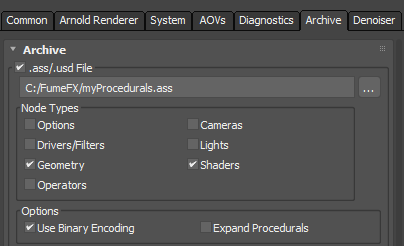
You can also export a .ass file by going to the 3ds max File menu and choose File/Export/.ass.
Export selected option might not work as it won`t export shaders so Arnold will cancel rendering once procedurals are imported into the NodeWorks.
If objects are animated and you want to export animation, enable the Animation option and enter animation frame range.