Standard Shader
The Standard Shader is the default shader for FumeFX.
When you select Standard as the Volume Shading option, you will be shown three rollouts that will control the parameters of your effect: Fire, Smoke and Fuel.
Note: Fire is the primary FumeFX channel in the sense that, if any given voxel in the fluid contains fire, then smoke will not be considered in that voxel during rendering.
Fire
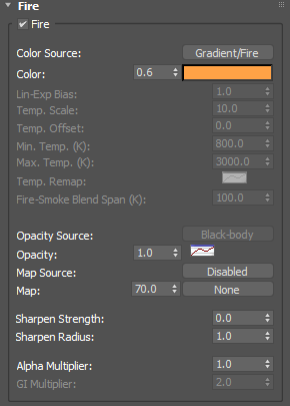
This rollout is where you can adjust opacity and color settings for the Fire Channel. For example, if you wanted to obscure the appearance of objects behind the fire, you could use these options to boost the fire`s opacity.
Color Source - User can choose between several options: Gradient/Fire, Gradient/Temperature, Grid and Black-body.
- Gradient/Fire option will use Color Gradient for shading based on the fire value inside the grid.
- Gradient/Temperature option will use Color Gradient for shading based on the temperature value inside the grid. For a quick gradient setup, you can right-click over the gradient control to access the following menu;

- There will be two types of Black-body gradient presets: exponential and linear.
- Exponential (Exp) will have color intensities adjusted similar to the Stefan-Boltzmann law. It will work in concert with Color Multiplier value which should be increased to around 10.
- Linear (Lin) will have fixed intensities.
- Grid option means that fire will get colors from the Color channel. In that case Color Gradient will be used as a filter color.
- Black-body will use physically based formulas to generate color and intensity.
Note: Keep in mind that for the Black-body shader, temperature diffusion during the simulation will tend to blur-out the fine detail!
Color/Intensity Spinner - Type in or use the spinner to select a color multiplier value. This has no effect on opacity or global illumination.
Color Swatch/Gradient - Fire can be set to either a single color or a color gradient. Right-click the swatch to switch between Key Mode (constant color) or Keyless Mode (gradient). If you select Key Mode, left-click the swatch to edit the gradient. Refer to AFC and Gradient Control section of this reference for additional details on this feature.
This color gradient corresponds to the amount of fuel still left to burn. The gradient, from left to right along an X-axis, coincides with an increase from minimum to maximum amount of unburned fuel. When shading based on the temperature, interpolation occurs between Min. Temp. and Max. Temp. temperature values.
Lin-Exp Bias - In the case of the Black-body shader, emissivity increases with the fourth power of temperature according to the Stefan-Boltzmann`s law. By using this parameters user can blend between constant color intensity (0.0) and Stefan-Boltzmann`s law (1.0).
Temp. Scale - This value scales temperatures inside the grid (which is related to Celsius) and add 273 to convert them to Kelvin. This operation will bring temperatures inside the grid into a physically correct range for the Black-body radiation model.
Temp. Offset - Will offset the grid temperature to make it render warmer or cooler.
Min. Temp (K) - Temperatures below this will be rendered as smoke (if smoke is present).
Max. Temp (K) - Temperatures above this will be clamped.
Temp Remap - Provides user with unlimited control to remap a temperature inside the grid. The X axis represents input values and Y axis represents output values. Input values range from Min. Temp to Max. Temp.
Fire-Smoke Blend Span (K) - Temperature range where smoke and fire will be blended. Outside of the range only fire or smoke is rendered.
Opacity Source - Determines the method for fire opacity calculation - available only for the Black-body shader and Gradient/Temperature
- Black-body - opacity is calculated by the Black-body shader
- Smoke - opacity is calculated from the smoke value in the grid and using the Fire Opacity AFC
Opacity Spinner - Type in or use the spinner to select an opacity multiplier value for fire.
Opacity AFC - Use this option to adjust opacity of the fire. For example, by adjusting the curve, you can pronounce the fire`s edges and produce a dimmer core. If this AFC is disabled, the intensity, set by the spinner, is used to modulate fire opacity; if enabled, the amount of unburned fuel will determine the level of opacity. Right-click the AFC button to Enable/Disable; if enabled, left-click to edit. Refer to the AFC and Gradient Control section of this reference for additional details on this feature.
In the AFC, the level of opacity, from left to right along an X-axis, corresponds to an increase from minimum to maximum fuel.
Map Source - When there is a need for additional subtle details in the rendered output, two fluid mapping types are provided. Click this button to enable/disable Fluid Mapping, or World/Object Coordinates.
Fluid Mapping is good for animations since the viewer will get an impression of small details from a procedural map following the flow. A drawback of Fluid Mapping is that it has to be computed during the simulation; consequently, it requires more memory and slows down simulation (though not significantly).
The World/Object Coordinates option is excellent for still images. It requires neither computation nor memory during the simulation.
Map - Click on the button to choose a map from the Material/Map Browser. Use only 3D procedural maps for texturing a fluid. Since this map will have to be evaluated at each pixel, expect slower rendering times.
Sharpen Strength - This is the sharpening strength of the fire shader.
Sharpen Radius - The radius of the sharpen filter in voxels. Values below 1.0 could produce artifacts unless the Sharpen Strength value is lowered.
Note: Sharpening cannot be properly previewed inside the GPU Viewport, but one should render the image to see its effect.
Alpha Multiplier - This adjusts the overall alpha channel of fire. You can use it, for example, to darken the objects behind the fire. This option is not used for rendering if Separate Alpha option is unchecked.
GI Multiplier - This option works with finalRender, V-Ray and mental ray to adjust the fire`s global illumination intensity.
Smoke
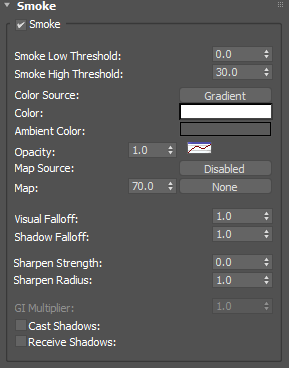
In this rollout you can adjust the opacity and color of the Smoke Channel.
Low Threshold and High Threshold - These parameters define the limits for the Smoke Channel`s Color Gradient and Opacity AFC. If smoke density is below the Min. Density value, it will not be visible; and, if it is above Max. Density, it will have the color that corresponds to Max. Density.
Ambient Color - Ambient Color in the 3ds Max Environment Panel does not affect FumeFX. Within FumeFX you can use this shader option instead. Note, though, that it only affects smoke
Color Source - User can choose between two options: Gradient and Grid. If using Gradient option, smoke will use Color Gradient for shading. Grid option means that smoke will get colors from the Color channel. In that case Color Gradient will be used as a filter color.
Color Gradient - Smoke color can be set to a solid color or to a gradient. This gradient is dependent on smoke density; i.e., a linear progression from left to right reflects a relative progression from minimum to maximum density.
Right-click the swatch to switch between Key Mode (constant color) or Keyless Mode (gradient). If you select Key mode, left-click the swatch to edit the gradient. The position on the gradient depends on the level of smoke density. Refer to AFC and Gradient Control section of this reference for additional details on this feature.
Opacity Spinner - This value affects the intensity of opacity that smoke will have in rendering. Use the spinner to set this value.
Opacity AFC - Use this option to adjust opacity of the smoke. Right-click it to Enable/Disable; left-click to edit the gradient. When Opacity AFC is disabled, the intensity of the smoke gradient is used to modulate smoke opacity.
Map Source - When there is a need for additional subtle details in the rendered output, two fluid mapping types are provided. Click this button to enable/disable Fluid Mapping, or World/Object Coordinates.
Fluid Mapping is good for animations since the viewer will get an impression of small details from a procedural map that follows the flow. A drawback of Fluid Mapping is that it has to be computed during the simulation; consequently, it requires more memory and slows down simulation (though not significantly).
The World/Object Coordinates option is excellent for still images. It requires neither computation nor memory during the simulation.
Map - Click on the button to choose a map from the Material/Map Browser. Use only 3D procedural maps for texturing a fluid. Since this map will have to be evaluated at each pixel, expect slower rendering times.
Visual Falloff - This controls the rate of light drop-off inside the smoke from the camera`s view; i.e., it affects visibility into the smoke.
Shadow Falloff - This controls the rate of light drop-off inside the smoke for shadows, i.e., it controls how far shadows will extend into the smoke. A higher value creates the impression of thicker smoke.
Sharpen Strength - This is the sharpening strength of the smoke shader.
Sharpen Radius - The radius of the sharpen filter in voxels. Values below 1.0 could produce artifacts unless the Sharpen Strength value is lowered.
Note: Sharpening cannot be properly previewed inside the GPU Viewport, but one should render the image to see its effect.
GI Multiplier - This option works with finalRender, V-Ray and mental ray to adjust the smoke`s global illumination intensity.
Cast Shadows - If on, smoke will cast shadows on the surrounding geometry and, if Receive Shadows is on, onto itself.
Receive Shadows - If on, smoke will receive shadows created by surrounding geometry and, if Cast Shadows is on, from itself.
Fuel
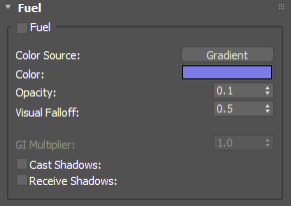
Color Source - User can choose between two options: Gradient and Grid. If using Gradient option, fuel will use Color Gradient for shading. Grid option means that fuel will get colors from the Color channel. In that case Color swatch will be used as a filter color.
Color - Fuel can only be a solid color.
Opacity - Fuel opacity depends on the amount of fuel still left to burn, and is multiplied by this parameter.
Visual Falloff - This value controls how far light can penetrate into fuel.
GI Multiplier - This option works with finalRender, V-Ray and mental ray to adjust the global illumination intensity of fuel.
Cast Shadows - If on, smoke will cast shadows on the surrounding geometry and, if Receive Shadows is on, onto itself.
Receive Shadows - If on, smoke will receive shadows created by surrounding geometry and, if Cast Shadows is on, from itself.
Arnold Renderer AOVs
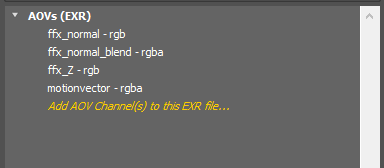
FumeFX Standard Shader has three built-in AOVs - ffx_Z, ffx_normal and ffx_normal_blend. However, it also writes values to the Arnold`s built-in motionvector AOV.
ffx_normal (rgb) - This is the FumeFX` internal AOV and no other scene objects will be visible. Output will represent FumeFX smoke channel normal in world space coordinates.
ffx_normal_blend (rgba) - This is the FumeFX` internal AOV and no other scene objects will be visible. Output will represent FumeFX smoke channel normal that is blended along the camera ray. The normal is in world space coordinates.
ffx_Z (float) - This is the FumeFX` internal AOV. Depth values are compatible with Arnold`s "Z" AOV.
motionvector (rgba) - For this AOV, the Arnold renderer will blend FumeFX output with all other scene objects output. In order to successfully use motionvector AOV you will need to enable motion blur in Arnold renderer as well as inside the FumeFX Rendering Parameters rollout. Do not forget to export velocities to FumeFX caches as well. For the FumeFX Motion Blur Duration use value of 0.01 if you`re going to apply motion blur effect in post.

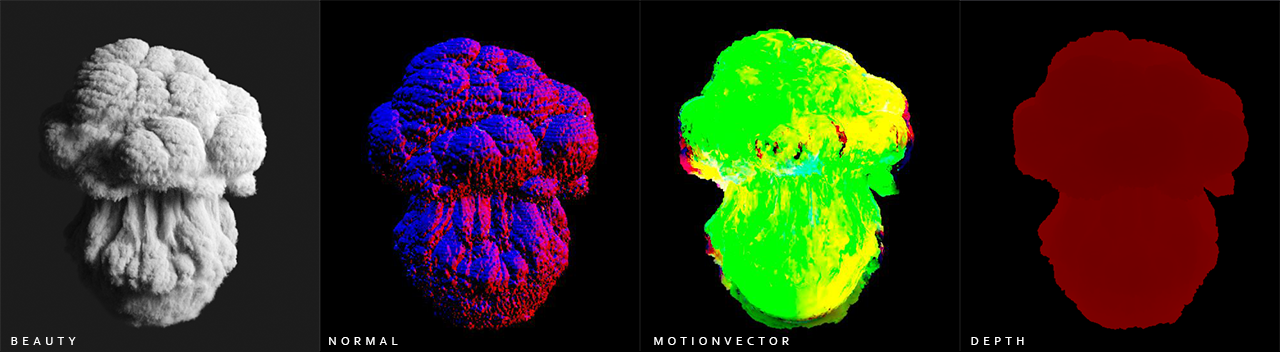
Arnold Renderer AOVs