PRT Load
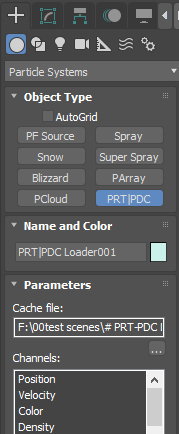
This is the FumeFX' particle loader for Maya and Krakatoa particles cache files.
To create a PRT Load, go to the Create Command Panel and from the FumeFX menu, select PRT Load. Then click and drag in any 3ds Max viewport to create it. When done, you will be presented with a number of options.
Cache file - Allows user to select PRT or PDC cache file.
Channels - This window will list all the channels found inside the cache file for the current frame. Only the channels listed in white color will be recognized by FumeFX.
Caches Naming
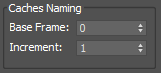
Base Frame - This will be the first cache that will be loaded.
Increment - The cache numbering increment.
For example.
The PDC caches file might looks like this:
particleShape1.250.pdc
particleShape1.500.pdc
particleShape1.750.pdc
In this case user will set the Base Frame value to 250 and Increment to 250.
PRT cache will usually look like this:
particles_0000.prt
particles_0001.prt
particles_0002.prt
In this case user will set the Base Frame value to 0 and Increment to 1.
Particle Control
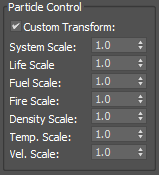
Custom Transform - If this option is left unchecked, all the particles will be placed on the location that is read from the file. Once this option is checked the user will be able to move the particle system by moving the PRT_PDC loader icon.
System Scale - Use this parameter to enlarge (System Scale>1) or shrink(System Scale<1) the whole particle system. Velocities are also scaled.
Life, Fuel, Fire, Density, Temp., Vel. Scale - All those parameters will scale the value from the cache file.
Particle Nth Display
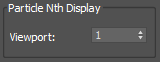
Viewport - This option can be used to reduce the number of particles displayed inside the viewport.
Shape
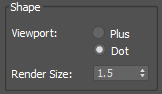
Viewport - Choose the viewport display style between plus and dot marker
Render Size - The particle size used for rendering.