Network Authorization (Floating License Mode)
Using this feature, it is possible to authorize plug-in remotely. This means that the license will be physically stored on the remote computer (license server) and it can be shared among other workstations connected to the local network. License server computer does not need to have 3ds max or Maya installed, but it has to have AfterFLICS installed. Workstation requires AfterFLICS because of the AfterFLICS.ini file so that the plug-in knows where to look for the license server and the port number. If you do not want to install AfterFLICS on the workstation you have to set the environment variable AFLICS_INI to point the the ini file path.
Here are the steps you have to do to authorize your software over the network.
1. Install the software from the distribution media.
2. Once you have installed plug-in, open the main application (3ds max or Maya)
3. The first time you try to use the plug-in the authorization interface will open. For more detail on how to do this, please check plug-in help file.
4. Following dialog will show up:
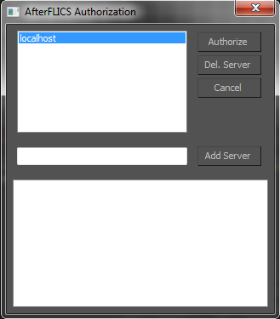
5. "localhost" is a synonym for a computer you"re using. Status line will report that a license does not exist on this computer.
In the field left of the "Add Server" button enter computer name (like MainLicSrv) or IP number (like 192.168.1.1) that will hold your software license.
Press Add Server button and it will appear on the License Servers list.
Select localhost and click Del. Server to remove it from the list.
6. Select license server computer and click on the Authorize button.
This action will open authorization dialog.
For more than one license we recommend using Manual Authorization option.
For Manual authorization, click "Save" to save all your data to the text file and email as attachment to support@afterworks.com.
It usually takes about 24 hrs (Mo-Fri) to receive Manual authorization code.
After you have filled in all the information, you can use Online authorization.
After a few moments your plug-in should be ready for use. Keep in mind that the License Server computer should be accessible over the local network during the plug-in usage.
Also, make sure that you have modified [Guests] section of AfterFLICS.ini file on the license server computer. Please read here how to do that.
If you are experience problems please check Troubleshooting section.