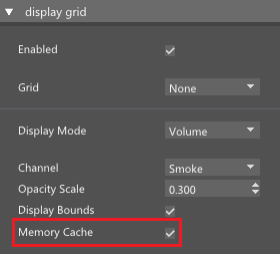Memory Caching
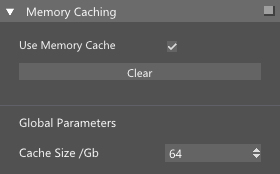
When you enable memory caching, NodeWorks will efficiently store the frames of your NodeWorks simulations in memory. This means that all the intricate details of your simulation, from particles to splines and fibers, are readily available for playback. As a result, you can interact with your simulation in near-real time, and make informed creative decisions without lag or delays that are present with disk caching. Memory cache data is automatically cleared when node parameter is changed.
Memory Caching Options
Use Memory Cache – enable this option if you want to cache simulation to the memory.
Clear – Clears all the cached data from the memory,
Cache Size /Gb - Defines the maximum amount of memory that will be used for memory caching. This is a global value and common for each NodeWorks scene on your computer.
Enable/Disable Memory Caching Support
Particle Groups: Use the Caching button to enable or disable memory caching.

Custom Channels: To cache custom channel use the Caching button to enable or disable caching. If custom channels are not needed we advise to disable caching option for all channels.
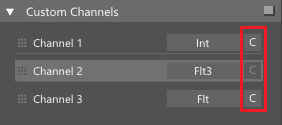
Splines: Nodes such as Particle to Spline and Voxel to Spline have Save To Cache option that will determine whether those splines will be cached or not.
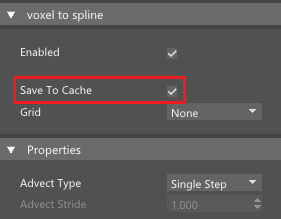
Voxel Display: Voxel grids contain vast amount of data and it would be impractical to save all this data for each frame. Thus, we have provided users with an option to cache one channel that will be used to display data. Once cached, the Channel cannot be changed without re-caching the whole sequence.