Manual Authorization
This form of authorization can take up to 24 hrs (even longer during the weekend) to complete as it requires an operator to process your authorization request.
1. Install the software from the distribution media.
2. Once you have installed your plug-in, open the main application (3ds max or Maya).
3. Open plug-in interface by trying to create it. Please refer to the plug-in manual for more information on its usage.
4. Following dialog will show up:
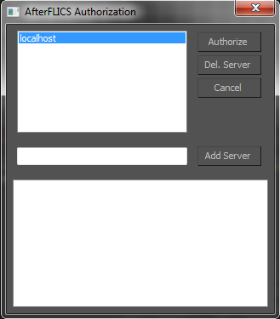
5. "localhost" is a synonym for a computer that you are using.
6. Click on the "Authorize" button.
7. This is the authorization dialogue:
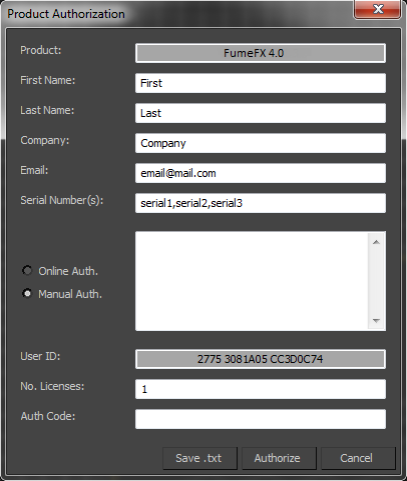
8. Please fill all the information required.
9. Online Auth. is selected by default so please select Manual Auth option.
10. Click "Save .txt" to save all your data to the text file and email as attachment to support@afterworks.com.
11. It usually takes about 24 hrs (Mo-Fri) to receive Manual authorization code.
12. When you receive your auth code, open main application (3ds max or Maya) and repeat steps 2-9, and then enter Authorization code to the "Auth. Code" field. Set "No. licenses" to the number you have used to send auth request.
14. Press Authorize button