Illumination Parameters
Lights

Use the Pick and Remove buttons to add/remove any lights you wish to use to illuminate FumeFX. Lights that are not present on this list will not illuminate FumeFX, nor will FumeFX use them to cast shadows. To select multiple lights from a scene, hold the <CTRL> key while clicking on your selections.
Shadows
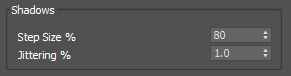
If you want to use shadows, you must enable Shadows and Atmosphere Shadows in the appropriate lights and also turn on Cast Shadows and/or Receive Shadows in the Rendering tab > Shader rollout. FumeFX shadow casting can also be disabled through Object Properties > General > Rendering Control > Cast Shadows checkbox.
Note: A few notes about FumeFX and Shadows: Shadow support is dependent on the shader. Shadows are traced through FumeFX volume along the light ray using the selected step size. Area Shadows do NOT work with FumeFX.
Step Size - This value is a percentage of voxel size. 75% is good for most uses; for transparent smoke you may use up to 300%. Less than 25% should never be needed, except when attempting an effective use of Jittering.
Jittering - This value is a percentage of voxel size. It can help to reduce possible artifacts and/or soften shadows. Transparency for a volume of smoke is not taken precisely along the ray that is being traced, but rather, with a random offset whose maximum is set by this parameter. It has to be combined with small Step Size (5% - 50%) to be effective.
Illumination Map
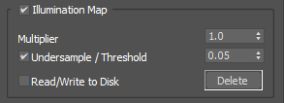
To accelerate rendering, FumeFX uses an illumination map, which is a per-voxel, pre-computed light map that includes shadows. It is created at rendering time, before any actual rendering takes place. A progress window will pop up if creation takes longer than a second.
Caching of illumination maps to disk is an option that will accelerate subsequent renderings. Cache files are named just like simulation output files, but with the extension .fim. You invalidate a cache by deleting it or starting the simulation again. In the latter case, only the frames that have been simulated will be invalidated.
Illumination Map - If you turn this checkbox off, the rendering process will be much slower. It is provided for the rare cases in which you need extreme accuracy of the shadows received by FumeFX. It does not influence shadows cast by FumeFX on other objects.
Multiplier - This is a convenient way to affect all lights at once. A value of 0 creates no illumination, 2 creates twice the illumination, etc. Once the illumination map has been calculated and cached to a disk, you can tweak its intensity through this parameter without having to re-calculate.
Undersample/Threshold - To speed up the illumination map calculation, you can instruct FumeFX to evaluate every 2nd voxel over each axis. This means it would only have to process 1/8 of the total number of voxels. Other voxels will only be evaluated if the difference in neighbouring voxels` illumination is greater than the Threshold parameter value. This will not reduce the illumination map file size and will have no effect if the illumination map is loaded from disk. So long as you do not notice rendering artifacts, you can set this value as high as you like.
Cache Map To Disk - During rendering, the illumination map is saved to disk as illumination is pre-computed for each frame. The saved map is unaffected by the Multiplier parameter. While this option is selected, the map cache is automatically used for subsequent renderings, regardless of any changes to light settings. The only exception to this is that the cache map will not be used if the grid dimensions have been changed. This data will be saved to the folder you have selected for output and will overwrite any existing file of the same name.
Clear Cache - Select this to delete all cache files with names corresponding to current output file names.
Multiple Scattering

Multiple Scattering - Enable to use fast approximation of light dispersion in smoke. This option is not supported for Arnold renderer.
In FumeFX, light that affects fire and smoke can come from two different sources: external lights, or fire itself. These two sources have separate strength multipliers and a common falloff multiplier, which controls how much light is dispersed to surrounding smoke and fuel. It is usually calculated much faster than an illumination map and cannot be cached.
Maximum Depth - This parameter sets the level of simplification for fire as an illumination source. The higher the maximum depth parameter is, the faster is will be computed. Decrease this value if you need more accuracy - for example, if you notice sudden illumination changes in some areas.
Fire Strength - This sets Fire illumination strength.
Smoke Strength - This sets Smoke illumination strength.
Falloff - This value sets the rate for Falloff of the scattered light through the medium. Use smaller numbers to evenly illuminate smoke.
Note: Values for this parameter are not normalized; they can be very big or small numbers, depending on the shader settings, simulation and scene size. You will have to experiment a little bit to balance falloff with overall light. Decreasing falloff substantially will also increase the total amount of light in the smoke, so you may sometimes need to decrease strength.
Cast MS to Other FumeFX - Allows user to choose whether the FumeFX grid will contribute to the Illumination of other FumeFX grids in the scene or not.
This option does not work with mental ray.
Receive MS From Other FumeFX - When this option is disabled other grids in the scene will not contribute to its illumination. The latter two parameters can be used to speed up the process of Multiple Scattering calculations.
This option does not work with mental ray.