FumeFX Tex3D
This Texmap can be useful when working with finalRender and you want to create special effects like heat distortion.
General
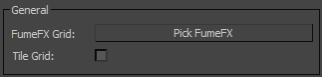
FumeFX Grid - Requires you to pick FumeFX grid that will be used in rendering. Before it can be used, FumeFX grid has to be simulated and all the channels you are going to use must be exported.
Tile Grid - If this option is enabled, the FumeFX grid will be virtually tiled across the whole scene.
Channels

Channels - Select which channel to use as an input. This whole group of controls is very similar to FumeFX`s Channel Shader.
Type - Select the slot type were this texmap is used. Emission and Absorption refer to the fR-Volumetric material texmap slots. Generic type can be used to alter IOR, for example (Tutorial 10)
Min. Value and Max. Value - These parameters define the limits for the Color Gradient and Opacity AFCs. If the data value is below the Min. Value, the medium will not be visible; if it is above the Max. Value, it will have the color that corresponds to the Max. Value.
Ambient Color - Ambient Color in the 3ds Max Environment Panel does not affect FumeFX. Within FumeFX you can use this shader option instead. Note, that it only affects smoke.
Color Gradient - It can be set to a solid color or a gradient. The gradient depends on the chosen data value. In the gradient, the X-axis, from left to right, represents the progression from minimum to maximum value.
Opacity - This value controls how much a particular channel value contributes to the opacity. Rendering Temperature channel requires smaller Opacity value than Smoke, because temperature value inside the FumeFX grid is usually hundred times higher than the smoke value.
Opacity AFC - Use this option to adjust the opacity of the chosen channel`s data. Right-click to Enable/Disable; left-click to edit. When the Opacity AFC is disabled, the intensity of the Color Gradient is used to modulate opacity. In the AFC, the X-axis from left to right represents a progression from minimum to maximum amount of fuel. Refer to the AFC and Gradient Control section of this reference for additional details on this feature.
Map Source - When there is a need for additional subtle details in the rendered output, two fluid mapping types are provided. Click this button to enable/disable Fluid Mapping, or World/Object Coordinates.
Fluid Mapping is good for animations since the viewer will get an impression of small details from a procedural map that follows the flow. A drawback of Fluid Mapping is that it has to be computed during the simulation; consequently, it requires more memory and slows down simulation (though not significantly).
The World/Object Coordinates option is excellent for still images. It requires neither computation nor memory during the simulation.
Map - Click on the button to choose a map from the Material/Map Browser. Use only 3D procedural maps for texturing a fluid. Since this map will have to be evaluated at each pixel, expect slower rendering times.
Visual Falloff - This value controls the rate of light drop-off inside the medium.
Shadow Falloff - This value controls the rate of light drop-off inside the medium for shadows. A higher value creates the impression of a thicker medium.
GI Multiplier - This option works with finalRender to adjust smoke`s global illumination intensity.
Cast Shadows - If on, the medium will cast shadows onto surrounding geometry and, if Receive Shadows is on, onto itself, as well.
Receive Shadows - If on, the medium will receive shadows created by surrounding geometry. If Cast Shadows is also on, the medium will create self-shadows.