FFX Vertex Test
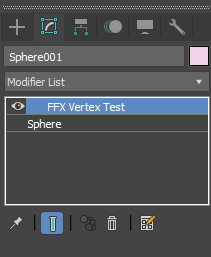
With this modifier, users enjoy the versatility to conduct a variety of tests and capture the results in either the vertex color channel or the vertex selection weights channel. These tests can encompass FumeFX simulation channels like temperature, fire, and smoke. Additionally, users can apply tests to particle systems, measuring the distance from vertices to the nearest particles. Alternatively, the modifier allows testing with scene objects to determine the distance between vertices and the object`s surface.
Parameters

Write Mode - Choose the method to write results into the vertex channel.
Fade - Determines how fast written data will be faded away.
Spread - Slowly spreads the vertex channel values into the neighboring vertices.
Only Selected Verts - Applies the effect only to selected vertices.
Custom Simulation Range - By default, the effect will be computed for the entire animation range. Use this option to enable modifier through the user defined time range.
Start - Modifier will be calculated from the Start frame.
End - Modifier will be calculated until the End frame.
Write Vertex Color - Enable this option if you want to write to the Vertex Color channel.
VC Channel - Select Vertex Color channel where values will be stored. You also have to change Map Channel inside the Vertex Color Map dialog.
Display - It will display object in black and white, where black color represents areas that were affected.
Shaded - Displays vertex color with viewport shading added.
Invert - Inverts the modifier result.
Write Vertex Selection Weights - Enable this option if you want to write to the Vertex Selection Weights channel.
Reset ??? Clears all the calculated data.
FumeFX

Active - Enable this option to use FumeFX.
Sample Dist - Modifier reads values from the FumeFX grid at the vertex location and in some cases it might be necessary to move the sampling point further away to get more accurate values. In this example, 1.5 would mean that this modifier reads values that are 1.5 voxels away from the sampled vertex.
Temperature - Enable this control if you want temperature to affect VC channel.
Min, Max - Minimum and Maximum temperature that will affect VC channel.
Strength - Determines how fast temperature will affect VC channel.
Fire - Enable this control if you want fire to affect VC channel.
Min, Max - Minimum and Maximum fire value that will affect VC channel.
Strength - Determines how fast fire will affect VC channel.
Smoke - Enable this control if you want smoke to affect VC channel. You can use it to simulate soot deposit on the surface of the object.
Min, Max - Minimum and Maximum smoke that will affect VC channel.
Strength - Determines how fast smoke will affect VC channel.
Particles
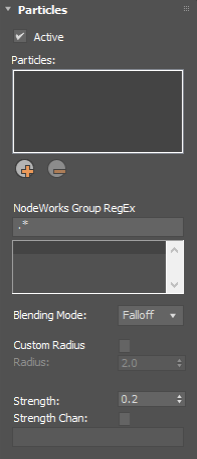
Active - Enable this option to use particles.
NodeWorks Group Regex - If you pick NodeWorks as a particle source, you will need to type particle group name(s) that will be used as sources.
Blending Mode - Choose how particles values will be blended in the case where multiple particles overlap.
Custom Radius - By default particle radius will be used to determine if vertex is within the particle range. Enable this option to specify the user defined particle radius.
Radius - User defined particle radius.
Strength - The strength of particle`s contribution to the vertex channel.
Strength Chan - Users can choose user defined channel to control the particle strength.
Objects
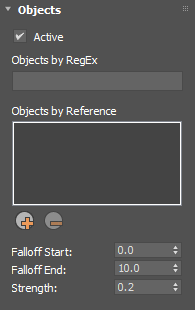
Active - Enable this option to use scene objects and to write to voxel channel based on the vertex distance from the object surface.
Objects by RegEx - You can use regex (regular expressions) to select objects in the scene. This is a very powerful tool to automatize the process.
Falloff Start - Distance at which object`s influence will start to fade.
Falloff End - Distance at which object`s influence will become zero.
Strength - The strength of object`s contribution to the vertex channel.