Effector
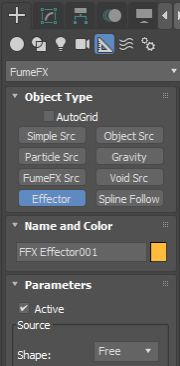
While FumeFX already has a rich set of parameters to control simulations, these parameters affect each voxel in the grid equally. With the newly added Effectors, users have much more control to affect virtually each voxel with its own set of parameters. Effectors enable users to control parameters such as the Gravity or Vorticity in each voxel based on input data ( eg: velocity, smoke, 3d map )
To create a FumeFX Effector, navigate to the Helpers tab of the Create Command Panel and select FumeFX -> Effector. Click and drag in any 3ds Max viewport to create it. When done, you will have access to all Effector options.
Effector parameters are organized into three main modules: Test, Input and Output.
The Test module allows you to control which voxels will be processed. Available channels to sample are Fire, Fuel, Smoke, Temperature and Velocity. The checkbox for each listed channel enables testing within the effector. If the sampled value does not fall within the specified range (test returns false), the value is returned without altering the FumeFX parameter. If the sampled value falls within the specified range (test returns true), the value will be passed to the input module for continued execution.
The Input module reads the channel selected in the Type listbox and will convert any voxel value into the 0-1 range and pass it to the Output module.
The Output module controls how the resulting values from all previous operation are used to generate a final output value. These values can be fine-tuned with the Output Value AFC. Shape Falloff is applied to the final value.
Active - This checkbox turns the Effector on or off
Source
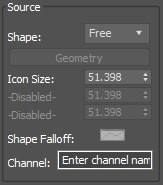
Shape - The Effector has five geometry types: Free, Sphere, Cube, Cylinder or Geometry. Free shape will result in an Effector that is applied to the entire FumeFX grid. Other shapes will have their effect limited to the voxels located inside the shape. Geometry type will limit its effect only within the selected object.
Dimension Parameters - Depending on the selected Shape, you can set Radius, or Width, Length, and Height.
Shape Falloff - If enabled, this AFC controls blending of the current voxel value with the Effector`s result. The AFC`s horizontal axis is the distance from the Effector`s center and the vertical axis is the falloff value (1 means that Effector will be applied with maximum strength and 0 means the Effector will have no effect leaving the grid values unchanged). The Falloff option is disabled when the Free or Geometry shape is used. Falloff is applied after all other AFCs.
Channel - Enter the channel name here. Almost every FumeFX parameter has an option to use Effector based on its Channel name. Valid channel names cannot contain blank spaces.
Test
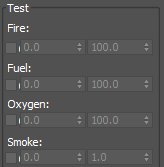
This group of controls defines the conditions when an Effector will be applied. Tests can be performed against multiple fields such as Fire, Fuel, Oxygen, Smoke, Temperature, Velocity and Color channels. If more than one test is used, all of them must satisfy test condition as otherwise Effector won`t be applied to that voxel.
Input
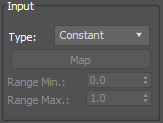
Type - Select which input type will be used to modify FumeFX parameter. Constant type means that the Effector will set input value to 1 regardless of the grid content.
Range Min/Range Max. - The Effector needs the exact range of the input field to properly compute the output value. Values that are outside of this range will be clamped.
Output
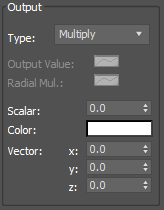
Output Type - Select how the Effector will be applied to the FumeFX parameter or voxel channel. Current options include Multiply, Blend, Replace and Add.
Output Value - Use this AFC to alter final result. Horizontal axis represents input value and the vertical axis represents output value. The default setup does not alter the output value. For example, to invert output, you need to set first key to value 1 and last key to value 0 (opposite to default values).
Radial Multiplier - Use this AFC to vary the final output value by distance from the Effector`s center. Vertical axis of this AFC represents the multiplication value that will be applied to the final value. This AFC is applied after the Output Value AFC. When using with Color, resulting value from the Radial Multiplier is used on the horizontal axis of the color Gradient. This way you can apply various colors based on the distance from an Effector`s center.
Scalar - This value will be used for all scalar parameters such as Gravity or Vorticity.
Color - A gradient is used for parameters like Color Master Effector.
Vector - It represents the vector components and is used for parameters like Velocity Master Effector.