Creating Nodes
Node Layout is the main window where user can create nodes and connect them together to create complex setups.
Create Group Node
Read and write group nodes will be most commonly created nodes in your workspaces, so we`ve made them readily available.
By clicking on the particle group menu item you will create a Get Part Group node, while holding the CTRL key during the item click will create the Set Part Group node.
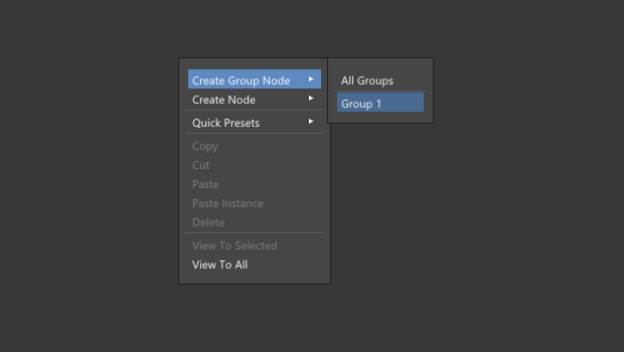
Click on the particle group item to create get/set part group node
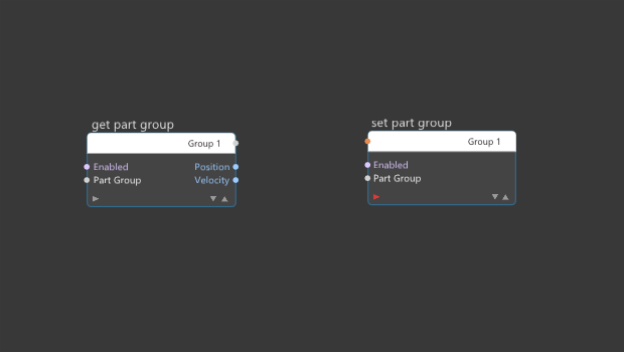
Click to create vs. CTRL + Click
Create New Node From Popup Menu
In order to create a new node right click on an empty area and from the popup menu choose the node to create.
Nodes are organized into multiple logical groups for easier navigation among more than 150 available nodes.
The node that you have selected will be created at the current mouse position.
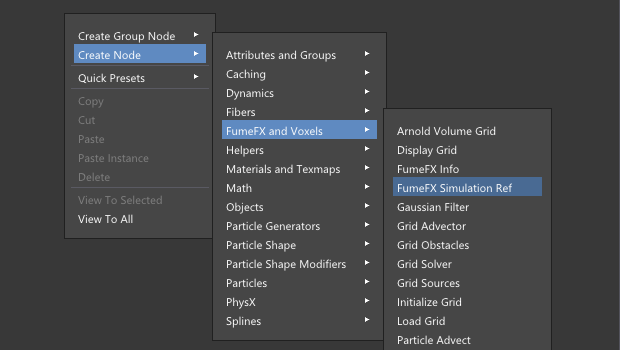
Click on the node name to create it in the current worskapce
Crete Node By Typing
You can also create a new node by pressing the TAB key on the keyboard and start typing the node name.
One you start typing, all the nodes that contains typed fragment will be displayed. Search is case insensitive. You can start typing Gen to list Generator nodes.
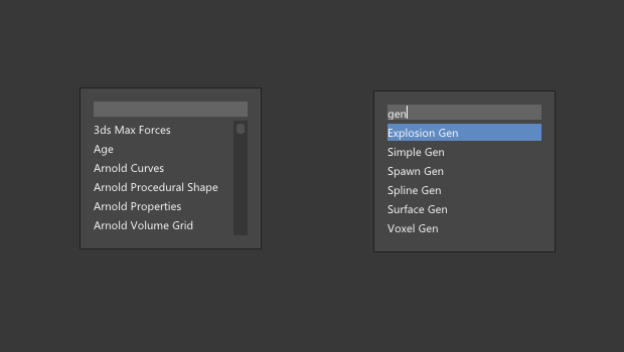
Press TAB key and start typing the node name
Crete Node by Dragging From the Pin
This is a very convenient and time-saving feature that allows you do drag a pin connection and create a new node in the process. NodeWorks will try to find the best connection and connect both nodes. In the case you want to change the pin connection, Hold ALT key while click/drag mouse pointer over the connecte pin name.
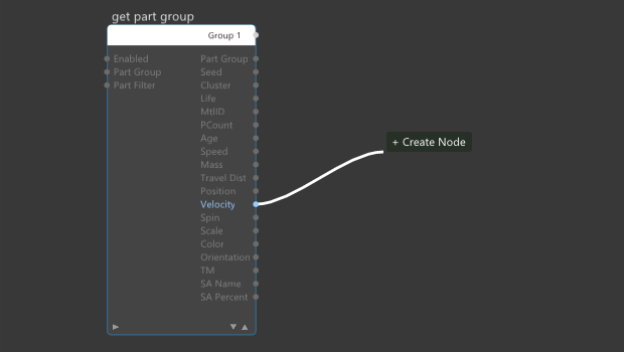
Click on the pin name and drag mouse where you want new node to be created.
Inserting Nodes
Nodes such as Math, Compare, Clamp, Remap, Logic, Lerp, Falloff, Discretize are the only node types that can be inserted into an existing connection.
There are two methods how you can insert those nodes. The first method requires that you right click on an existing connection and create node while the other method require node header to be moved over an existing connection.
When nodes are inserted, their input and output pin types will be changed automatically.
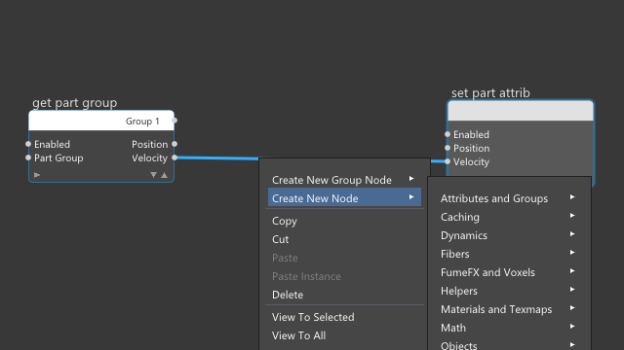
Method 1: Right click on the existing connection to insert Math or Compare node.
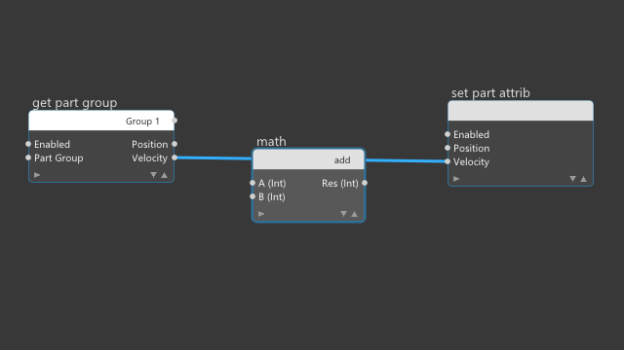
Method 2: Drag the Math or Compare node until the header is over the connection where you want to insert it.
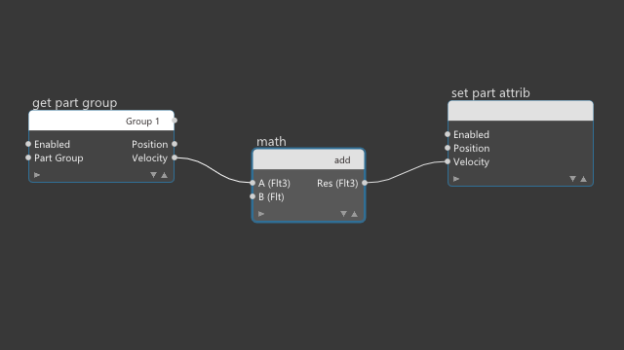
Result: Math node insertion.