Black-body Shader and Sharpening
In this tutorial you will learn how to use Black-body fire shader and benefits of Sharpening.
In 3ds Max, select File->Open, and from your /Scenes/FumeFX/ Tutorials folder, select the file Tut_15_start.max.

Press CTRL+SHIFT+F to bring the FumeFX floater window.
As always, you will need to change the output path to a local folder.
By looking at the Exporting Channels list you will notice that this simulation exports Fuel/Fire, Smoke and Temperature.

Since we will be using the Black-body shader which uses temperature to compute emission color, it is obvious that the temperature channel has to be exported as well.
For a start, open the FumeFX` Preview Window and Run the simulation.
Once the simulation is finished render frames 10, 40 and 66.
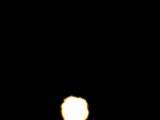


You will notice that explosion looks very hot and bright.
Move the time slider to frame 66 which we`ll use to see effects of parameters change.
To make explosion look cooler, we need to reduce the Temp. Scale parameter from 10.0 to 6.0. This will effectively scale all the temperatures in the grid by a factor of 6 instead of 10.
We also want a wider area where the smoke and fire blends. To do this, increase the Fire-Smoke Blend Span from 100.0 to 300.0.
This blending occurs on the lower end of the temperature scale which means that fire and smoke will blend from 800K to 1100K (800K+300K). Notice that increased Blend Span value results in red color to almost disappear.
Render frames 10, 40 and 66 with new parameters and notice the difference.



To change the coloration of the explosion while keeping the intensity, you can use the Temp. Offset parameter. Values above 0.0 will make the fiery part appear hotter while values below 0.0 will make it look cooler. In our case the Temp. Offset value of 200.0 seems good.
The smoke is a bit too dark, so change the Smoke Color to 10,10,10.
Render frame 66.
While the shader parameters seems corrrect, we would benefit from a little bit more detail. Fortunately, this can easily be adjusted. Set the Sharpen Strength for Fire and Smoke to 1.0 and render. Compare the two images below !

No sharpening.

Fire and Smoke sharpening strength set to 1.0