AfterFLICS Tools Windows

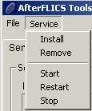
If for any reason AfterFLICS service fails to install you can do this manually by pressing "Install" option from the "Service" menu.
Communication port is the port on which AfterFLICS Server and Guests communicate. If you change Port number inside AfterFLICS.ini you will need to press "Restart" option from the "Service" menu.
Later, if you are doing any AfterFLICS updates manually (not recommended), please press "Stop" option from the "Service"menu and after you`re done with the update press "Start" option.
From the licenses tab, you can see which, and how many, licenses you have installed. Reported plug-in version does not reflect the most current update you have installed.
Instead, the version for which you have obtained auth code is written behind the plug-in name. AfterFLICS tools will automatically update the number of licenses in use.
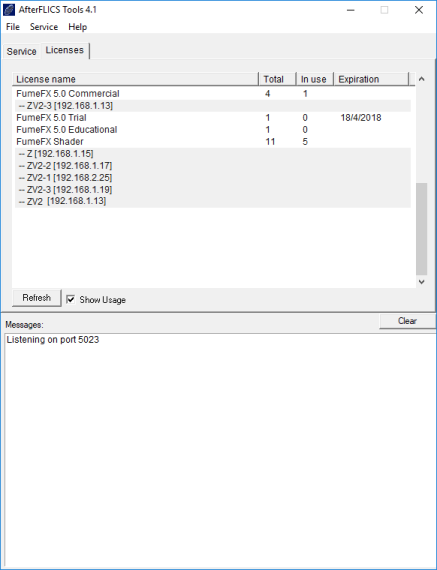
Refresh - Manually update the Licenses list.
Show Usage - Enable this option to list computers that are currently using one of the licenses.
Messages Window
The bottom status window shows messages from AfterFLICS Server.
Format:
[time][message type:Guest] [plugin name and version] message
message type:
MSG - normal message
ERR - message that will show you which error occurred. Most probably is that AfterFLICS won`t work properly if you see an ERR message type.
Guest:
This is the IP of the Guest that is connecting the AfterFLICS Server. IP "127.0.0.1" is the address of the "Loopback" adapter - your own computer. If you use only one license on one computer this is the only IP address you will see.
plugin name:
Name of the plug-in.
message:
Current status
Command Line Options
AfterFLICS_tools.exe can be invoked with the following command line options.
-t to stop the service.
-s to start the service (must be installed first).
-u to uninstall the service (must be stopped first).
-i to install the service.
-l will list all the licenses from the license server and store to aflics_inf.txt that is located inside the folder from which AfterFLICS tools was invoked.
Note: All the AfterFLICS operations require that user has Administrator privileges.