AfterFLICS Tools Linux
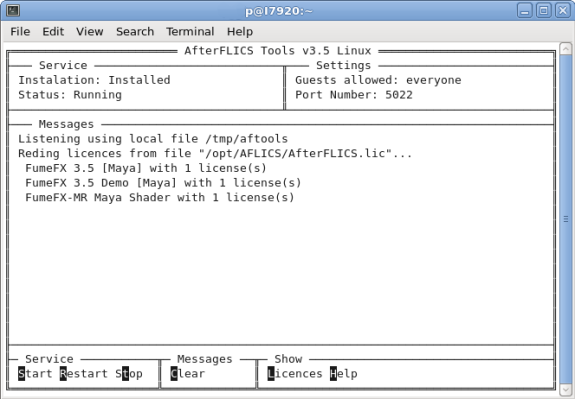
To start it use the following command:
>/opt/AFLICS/AfterFLICS_tools
Communication port is the port on which AfterFLICS Server and Guests communicate. If you change Port number inside AfterFLICS.ini you will need to press "Restart" option from the "Service" menu.
Later, if you are doing any AfterFLICS updates manually, please press "Stop" option from the "Service"menu and after you`re done with the update press "Start" option.
The bottom status window shows messages from AfterFLICS Server.
Format:
[time][message type:Guest] [plugin name and version] message
message type:
MSG - normal message
ERR - message that will show you which error occurred. Most probably is that AfterFLICS won`t work properly if you see an ERR message type.
Guest:
This is the IP of the Guest that is connecting the AfterFLICS Server. IP "127.0.0.1" is the address of the "Loopback" adapter - your own computer. If you use only one license on one computer this is the only IP address you will see.
plugin name:
Name of the plug-in.
message:
Current status
Command Line Options
AfterFLICS_tools.exe can be invoked with the following command line options.
-i shows the path to the AfterFLICS.ini.
-l will list all the licenses status from the license server.