Output
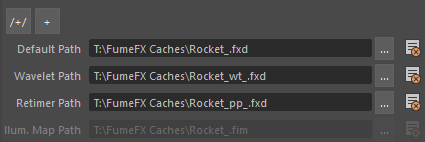
Start Frame - Select the first frame of the simulation.
End Frame - Select the last frame of the simulation.
Viewport Update - FumeFX will display current simulation results every nth frame. If this value is 0, the viewport will not be updated during simulation.
Minimize Grid - Select this option to minimize cache files based on the smoke, fire, oxygen and temperature channels.
Padding - Adds extra voxels space to the minimized grid. Use larger padding if you plan to render with motion blur.
Read Only Mode - Caches are temporarily in read - only mode and they cannot be overwritten from the FumeFX UI. You can still delete them from the Windows Explorer.
Deferred Caches - This option can be used to speed up the Wavelet Turbulence or Retiming/Post Processing computations. For example - one computer can run Default simulation while other computer can run Wavelet simulation which depends on Default caches from the first computer.
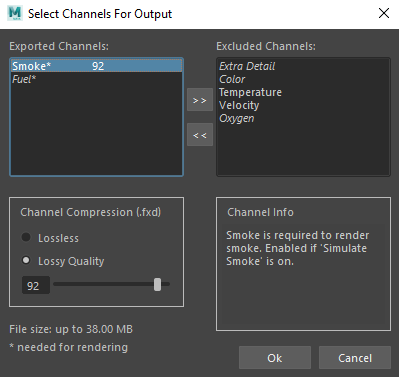
Exported Channels - This lists the channels to be written to the output files. You can change these selections in the dialog box that is opened by the  button.
button.
One list shows channels to be exported and the other shows available channels that are currently excluded from export. To move channel to/from Export and Exclude windows, select a channel then move it from one side of the list window to the other using the arrow buttons. Clicking on any single item will show you a short description. Channels marked with * are required for rendering with current shader and FusionWorks settings. For your reference, an updated maximum output file size is calculated (assuming that whole grid volume is used).
During the simulation, it is possible to interactively select which channels will be saved and which are not.
Channel Compression can save a lot of hard disk space and increase I/O speed, but one must be cautious not to use too low compression value in the following cases. Fire should not be compressed too low or it can introduce rendering artifacts depending on the shader AFC curve. Highly compressed velocities might cause retiming errors.
Paths
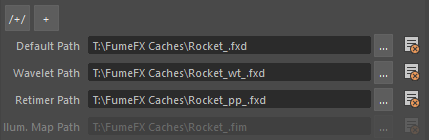
/+/ - Allows fast increment of the folder name.
+ - Allows fast increment of the file name.
Both /+/ and + options will increment version of the path depending on the sim mode and "Auto Synchronize Paths" preference option.
 - Allows you to select caches to be loaded or change the file name and location of the caches to be saved.
- Allows you to select caches to be loaded or change the file name and location of the caches to be saved.
Left click to open the file browser window.
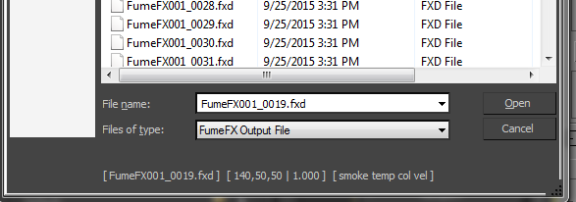
You can notice that this window also displays the FumeFX cache information - dimensions and channels.
Right click on the folder icon to open the following menu.
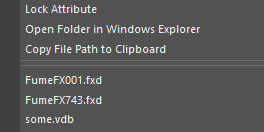
Open Folder in Windows Explorer - This option will open the cache path inside the Windows Explorer.
Copy File Path to Clipboard - Will copy the complete cache path to the Windows clipboard.
Below those two options there is a list of most recently used caches.
At the bottom of the menu there is a list of all the caches found inside the current cache folder.
 - Clicking on this icon will delete all the related caches in the folder.
- Clicking on this icon will delete all the related caches in the folder.
Default Path - This is the path where all outputs for the Default simulation will be stored. All paths are automatically generated when you create a FumeFX object, but they can be changed by selecting the [???] button.
Wavelet Path - This is the path where caches for the Wavelet Simulation will be saved. Wavelet caches have a _wt_ appended to the filename.
Retimer Path - This is the path where caches for the Retimer will be saved. Retimer caches have a _pp_ appended to the filename.
Illumination Map Path - This is the path where Illumination Map caches will be saved. Usually, each FumeFX grid will have its own illumination map, but in the case when you have many instanced FumeFX objects under similar lighting condition, they all might be able to use one cache and save on rendering time. Illumination Map cache type has .fim extension.
Note: It is possible to drag and drop cache file from the Windows Explorer to FumeFX path controls.