Smoke
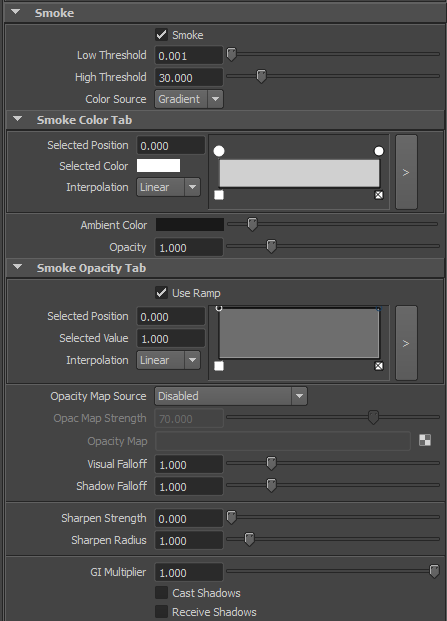
In this rollout you can adjust the opacity and color of the Smoke Channel.
Smoke – Enables or disabled rendering of smoke.
Low Threshold and High Threshold - These parameters define the limits for the Smoke Channel’s Color Gradient and Opacity curve. If smoke density is below the Low Threshold value, it will not be visible; and, if it is above High Threshold, it will have the color that corresponds to maximum value.
Color Source – User can choose between two options: Gradient and Grid. If using Gradient option, smoke will use Color Gradient for shading. Grid option means that smoke will get colors from the Color channel. In that case Color Gradient will be used as a filter color.
Smoke Color Tab - Smoke color can vary the smoke color based on the density as specified by the Low Threshold and High Threshold.
Ambient Color - Ambient Color in the Maya Environment Panel does not affect FumeFX. Within FumeFX you can use this shader option instead. Note, though, that it only affects smoke
Opacity - This value affects the intensity of opacity that smoke will have in rendering. Use the spinner to set this value.
Smoke Opacity Tab - Use this option to adjust opacity of the smoke.
Opacity Map Source - When there is a need for additional subtle details in the rendered output, two fluid mapping types are provided. Click this button to enable/disable Fluid Mapping, or World/Object Coordinates.
Fluid Mapping is good for animations since the viewer will get an impression of small details from a procedural map that follows the flow. A drawback of Fluid Mapping is that it has to be computed during the simulation; consequently, it requires more memory and slows down simulation (though not significantly).
The World/Object Coordinates option is excellent for still images. It requires neither computation nor memory during the simulation.
Opacity Map Strength – Adjusts the strength/influence of the map.
Opacity Map - Click on the button to choose a map from the Material/Map Browser. Use only 3D procedural maps for texturing a fluid. Since this map will have to be evaluated at each pixel, expect slower rendering times.
Visual Falloff - This controls the rate of light drop-off inside the smoke from the camera’s view; i.e., it affects visibility into the smoke.
Shadow Falloff - This controls the rate of light drop-off inside the smoke for shadows, i.e., it controls how far shadows will extend into the smoke. A higher value creates the impression of thicker smoke.
Sharpen Strength – This is the sharpening strength of the smoke shader.
Sharpen Radius – The radius of the sharpen filter in voxels. Values below 1.0 could produce artefacts unless the Sharpen Strength value is lowered.
Note: Sharpening cannot be properly previewed inside the preview window, but one should render the image to see its effect.
GI Multiplier - This option adjusts the smoke’s global illumination intensity.
Cast Shadows - If on, smoke will cast shadows on the surrounding geometry and, if Receive Shadows is on, onto itself.
Receive Shadows - If on, smoke will receive shadows created by surrounding geometry and, if Cast Shadows is on, from itself.